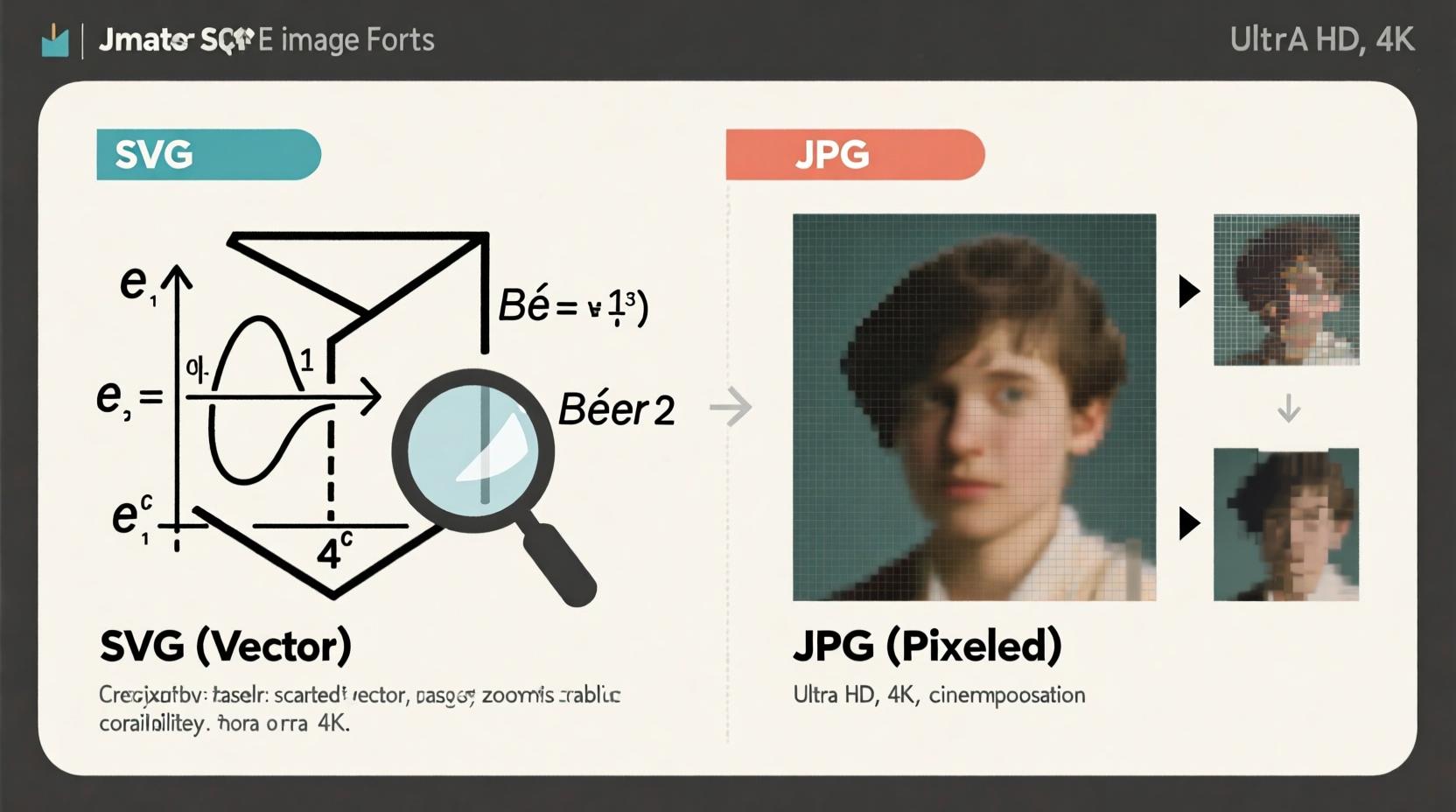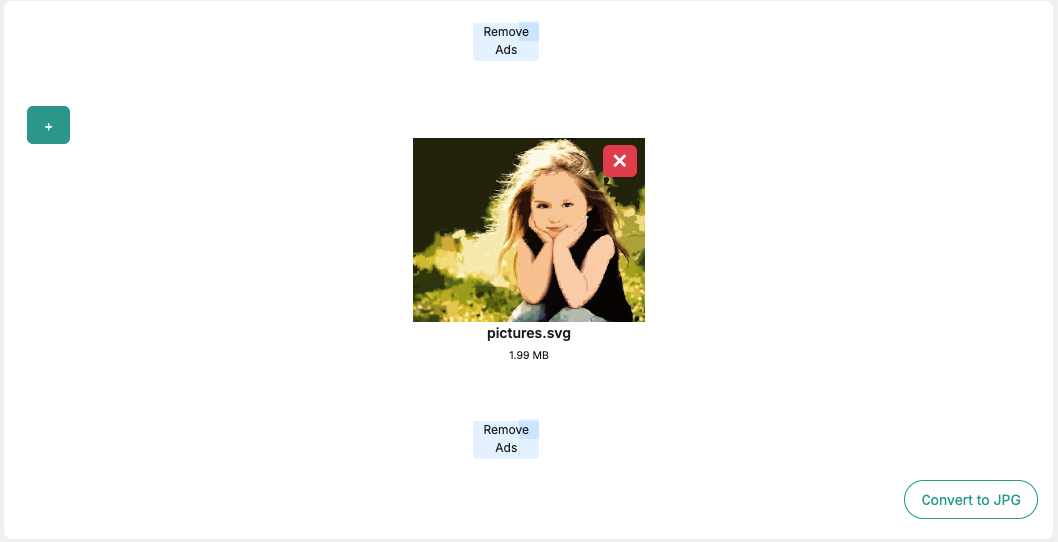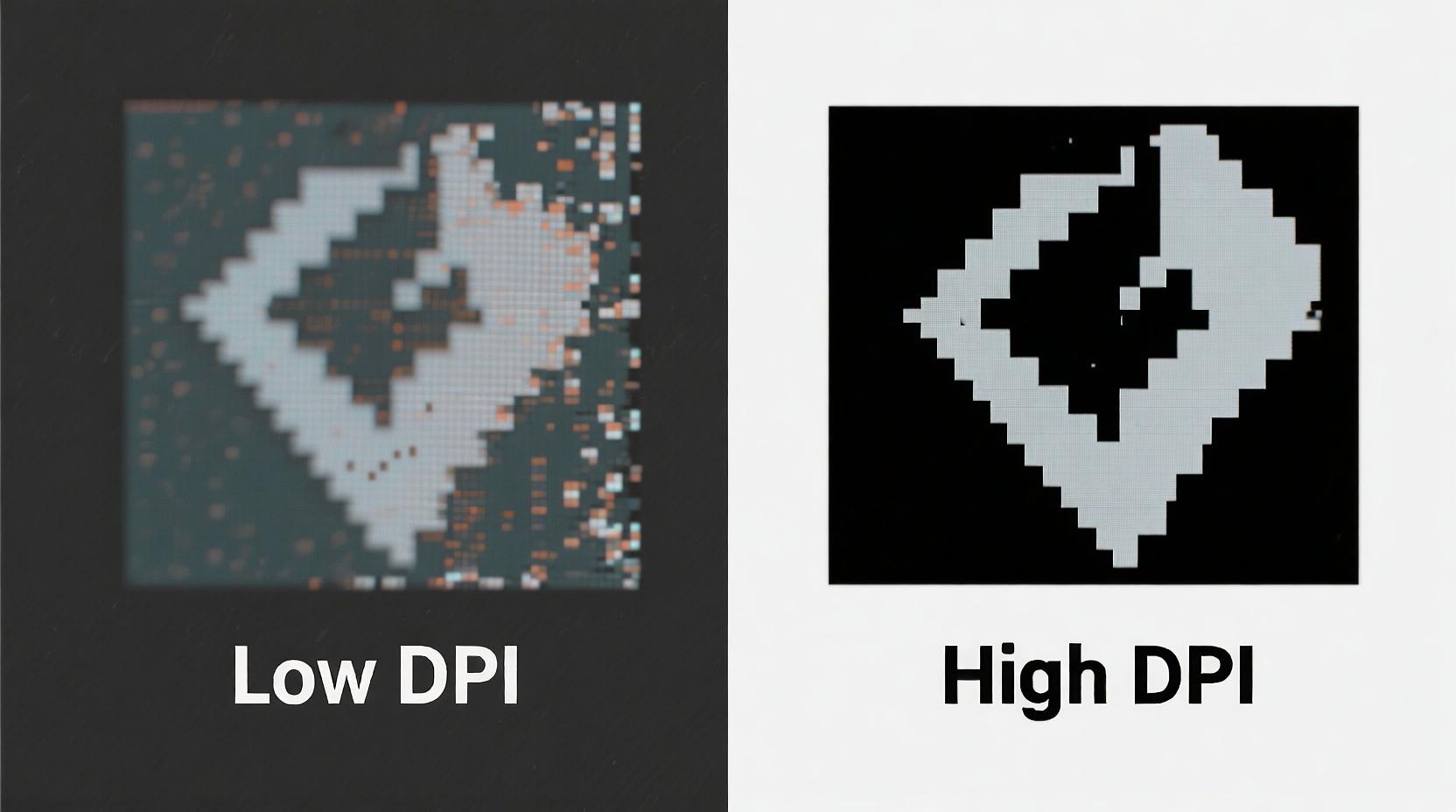SVG to JPG
Convert SVG to JPG for free online. Fast, secure, no software. Preserve quality with our easy-to-use SVG to JPG converter.
Share on Social Media:
SVG to JPG: The Ultimate Conversion Guide (2025)
Convert SVG to JPG in seconds—no software needed.
Converting SVG to JPG means transforming a scalable vector graphic into a compressed raster image format, widely supported across websites, social media, and print. This process is essential when you need to share logos, icons, or illustrations on platforms that don’t support SVG files. You can do it instantly using free online tools—like the powerful SVG to JPG converter at SEO Magnate—without installing any software.
In this comprehensive 5,000+ word guide, you’ll learn everything about converting SVG to JPG: the technical differences, best tools, step-by-step methods, quality optimization, troubleshooting, and even automation using code. Whether you're a designer, marketer, developer, or casual user, this is the only resource you’ll ever need.
What Is an SVG File?
Scalable Vector Graphics (SVG) is an XML-based vector image format developed by the World Wide Web Consortium (W3C) for two-dimensional graphics. Unlike raster images (like JPG or PNG), SVGs are defined by mathematical equations—points, lines, curves, and shapes—rather than pixels.
This means SVG files can be scaled infinitely without losing quality. Zoom in on an SVG logo, and it remains sharp. Zoom in on a JPG, and it becomes pixelated.
SVGs are widely used in web design because they:
- Load quickly on high-resolution screens.
- Are editable with code or vector software (like Adobe Illustrator or Inkscape).
- Support animation, interactivity, and transparency.
- Are SEO-friendly (search engines can read SVG text and metadata).
They’re ideal for logos, icons, infographics, and responsive websites. For example, when you visit a modern website, the logo in the header is often an SVG file.
However, SVGs have limitations. They can’t store photographic data efficiently and are not supported by many social media platforms (like Instagram or Facebook) or older email clients.
Because SVGs are text-based, they can also be vulnerable to code injection if not sanitized—though this is rare in practice.
Fun Fact: The first SVG specification was released in 2001, but it didn’t gain widespread browser support until around 2010.
What Is a JPG File?
JPG (or JPEG) stands for Joint Photographic Experts Group, the committee that created the standard. It’s a raster image format that uses lossy compression to reduce file size, making it ideal for photos and web images.
JPGs store images as a grid of colored pixels. Each pixel contains color data, typically in 24-bit RGB (16.7 million colors). When you compress a JPG, some color and detail information is discarded—this is what makes the file smaller but can reduce quality.
The higher the compression, the smaller the file—but the more "artifacts" (blurriness, blockiness) appear. A low-quality JPG of a photo may look fuzzy or have visible squares.
Despite this, JPG remains the most popular image format on the web because:
- It offers a great balance between quality and file size.
- It’s supported by virtually every device, app, and website.
- It loads quickly on slow connections.
- It’s perfect for photographs, social media, and email attachments.
For example, when you take a photo on your smartphone, it’s likely saved as a JPG by default.
However, JPGs have drawbacks:
- They don’t support transparency (unlike PNG or SVG).
- Repeated editing and saving degrades quality (generation loss).
- They’re not scalable—enlarging a JPG results in pixelation.
External Link: Learn more about JPEG on Wikipedia
SVG vs JPG: Key Differences
| Type | Vector (math-based) | Raster (pixel-based) |
| Scalability | Infinite (no quality loss) | Limited (pixelates when enlarged) |
| File Size | Small for simple graphics | Small for photos, large for high-res |
| Transparency | Yes (alpha channel) | No |
| Animation | Yes (SMIL, CSS, JavaScript) | No (unless animated JPEG, which is rare) |
| Editing | Requires vector software | Editable in any image editor |
| Web Use | Ideal for logos, icons | Ideal for photos, banners |
| Print Quality | Excellent at any size | Depends on DPI (300+ recommended) |
| Browser Support | Universal (modern browsers) | Universal |
| SEO Friendliness | Text and metadata are indexable | Limited (relies on alt text) |
Understanding these differences helps you decide when to use SVG and when to convert to JPG.
For example, a company logo should be SVG on a website for crisp rendering. But if you’re uploading that logo to Instagram, you must convert it to JPG (or PNG) because Instagram doesn’t support SVG.
Similarly, a detailed infographic with text and shapes works best as SVG. But if you’re emailing it to a client who uses an old version of Outlook, converting it to JPG ensures compatibility.
Internal Link: Read our full guide on SVG vs PNG vs JPG
Why Convert SVG to JPG? 10 Real-World Reasons
You might wonder: If SVG is so great, why convert it to JPG at all?
Here are 10 practical reasons:
1. Social Media Compatibility
Platforms like Instagram, Facebook, X (Twitter), and LinkedIn do not support SVG uploads. You must convert to JPG or PNG to share logos, banners, or illustrations.
2. Email Marketing
Most email clients (Gmail, Outlook, Apple Mail) don’t render SVGs properly. Converting to JPG ensures your newsletter images display correctly.
3. Content Management Systems (CMS)
WordPress, Shopify, and Wix accept JPGs by default. While some support SVG, it often requires plugins or code tweaks. Converting to JPG avoids technical issues.
4. Printing
Printers and print-on-demand services (like Vistaprint or Printful) typically require JPG or PDF. Converting your SVG logo to a high-DPI JPG ensures professional results.
5. File Size Optimization
For simple graphics, SVG is smaller. But for complex illustrations with gradients, a JPG at 80% quality can be smaller and load faster on mobile.
6. Universal Compatibility
JPG opens on every device—smartphones, tablets, smart TVs, even digital photo frames. SVG requires a modern browser or app.
7. Editing in Raster Software
If you want to edit your SVG in Photoshop, Lightroom, or GIMP, you must convert it to a raster format like JPG first.
8. Avoiding Code Risks
SVGs can contain malicious scripts if not sanitized. Converting to JPG removes all code, making it safer for public sharing.
9. CMS Upload Restrictions
Many websites limit uploads to JPG, PNG, and GIF for security. Converting ensures your image passes validation.
10. Client Deliverables
Clients often request "a JPG of the logo." Delivering a JPG ensures they can use it immediately in Word, PowerPoint, or email signatures.
Pro Tip: Always keep the original SVG as your master file. Convert to JPG only for specific use cases.
When NOT to Convert SVG to JPG
While converting SVG to JPG is useful, it’s not always the right choice.
Avoid conversion when:
- You need infinite scalability (e.g., responsive web design).
- The image has text (rasterizing text can make it blurry or uneditable).
- You want to animate or interact with the graphic (SVG supports hover effects, transitions).
- File size matters and the graphic is simple (SVG is often smaller).
- You’re using the image in a web app or dashboard (SVG integrates better with CSS and JavaScript).
In these cases, stick with SVG or consider SVG to PNG for transparency support.
Internal Link: When to use SVG vs PNG
How to Convert SVG to JPG: 5 Methods
You don’t need expensive software to convert SVG to JPG. Here are five effective methods:
1. Online Converters (Easiest)
Use free tools like SEO Magnate SVG to JPG . Just upload, convert, and download. No installation, no learning curve.
Best for: Beginners, one-off conversions.
2. Desktop Software
Use Adobe Illustrator, Inkscape (free), or Photoshop to open SVG and export as JPG.
Steps in Inkscape:
- Open SVG file.
- Go to File > Export As.
- Choose JPG, set DPI (300 for print), and click Export.
Best for: Designers who need quality control.
3. Command Line (Advanced)
Use ImageMagick:
convert input.svg output.jpg
Or with quality settings:
convert -density 300 -quality 95 input.svg output.jpg
Best for: Developers, batch processing.
4. Programming (Python)
Use Python with cairosvg:
python
import cairosvg
cairosvg.svg2png(url="input.svg", write_to="output.png")
# Then convert PNG to JPG using PIL
Best for: Automation, integration into apps.
5. API Services
Use CloudConvert API or build your own with Puppeteer (Node.js) to render SVG in a headless browser and screenshot as JPG.
Best for: SaaS platforms, automated workflows.
Internal Link: Best free SVG editors
Best Online Tools for SVG to JPG Conversion
Here’s a comparison of top tools:
| SEO Magnate | ✅ | ✅ | Browser-based (no upload) | ❌ | Fast, ad-free, secure |
| CloudConvert | ✅ | ✅ | Files deleted in 60 mins | ✅ | Professional, API available |
| Zamzar | ✅ | ✅ | Server-side | ✅ | 200+ formats |
| FreeConvert | ✅ | ✅ | SSL encrypted | ❌ | Good UI, advanced settings |
| iLoveIMG | ✅ | ✅ | Cloud upload | ❌ | Supports Drive/Dropbox |
| Online-Convert | ✅ | ✅ | Server-side | ❌ | Offers DPI control |
Winner: SEO Magnate for speed, privacy, and simplicity.
Step-by-Step: Using the SEO Magnate SVG to JPG Converter
Follow these steps to convert your SVG to JPG in seconds:
Step 1: Upload Your SVG
Go to https://seomagnate.com/svg-to-jpg . Drag and drop your SVG file or click to upload.
No file is sent to the server—conversion happens in your browser for maximum privacy.
Step 2: Adjust Settings (Optional)
Set the output:
- Quality (80–100%)
- Resolution (72 DPI for web, 300 DPI for print)
- Background Color (white, transparent, or custom)
Step 3: Convert & Download
Click Convert. In seconds, your JPG will be ready. Click Download to save it.
For multiple files, use Batch Convert and download all as a ZIP.
Pro Tip: Use 300 DPI and 95% quality for print-ready JPGs.
How to Batch Convert SVG to JPG
Need to convert 10, 50, or 100 SVGs? Here’s how:
Using Online Tools
Tools like CloudConvert and SEO Magnate allow batch uploads. Just drag multiple SVGs, set one output format, and download all at once.
Using Command Line
With ImageMagick:
for file in *.svg; do
convert -density 300 "$file" "${file%.svg}.jpg"
done
Using Python Script
python
import os
import cairosvg
for filename in os.listdir("svg_folder"):
if filename.endswith(".svg"):
cairosvg.svg2png(url=f"svg_folder/{filename}", write_to=f"jpg_folder/{filename.replace('.svg','.png')}")
Then convert PNGs to JPGs using PIL.
Batch conversion saves hours for designers, marketers, and developers.
Preserving Quality: DPI, Resolution & Settings
A blurry JPG after conversion? Here’s how to fix it:
Set High DPI
- Web: 72–96 DPI
- Print: 300 DPI minimum
Low DPI = pixelated when enlarged.
Choose High Quality
- 80–90%: Good for web
- 95–100%: Best for print
Handle Transparency
SVGs often have transparent backgrounds. When converting to JPG (which doesn’t support transparency), set a background color:
- White for documents
- Black for dark themes
- Custom to match your design
Use Anti-Aliasing
Ensures smooth edges. Most tools enable this by default.
Test Output
Zoom to 100% and check for blurriness, especially around text and fine lines.
Fixing Common Conversion Issues
1. Blurry or Pixelated Output
Cause: Low DPI or poor rendering engine.
Fix: Set DPI to 300 and use a high-quality tool.
2. Missing Fonts or Text
Cause: SVG uses custom fonts not available on the server.
Fix: Convert text to outlines in Illustrator/Inkscape before exporting.
3. Transparent Background Turns Black
Cause: JPG doesn’t support transparency.
Fix: Set a white (or desired) background during conversion.
4. Colors Look Wrong
Cause: Color profile mismatch (sRGB vs CMYK).
Fix: Ensure both SVG and output use sRGB.
5. File Size Too Large
Cause: High DPI or 100% quality.
Fix: Reduce quality to 85% or resize dimensions.
6. Tool Fails to Convert
Cause: Corrupted SVG or unsupported elements (filters, masks).
Fix: Simplify the SVG or use desktop software.
Advanced: Convert SVG to JPG via Code
Python with CairoSVG
python
import cairosvg
# Convert SVG to PNG first (CairoSVG doesn't support JPG directly)
cairosvg.svg2png(url='input.svg', write_to='temp.png')
# Convert PNG to JPG with PIL
from PIL import Image
img = Image.open('temp.png')
img = img.convert("RGB") # JPG doesn't support alpha
img.save('output.jpg', 'JPEG', quality=95)
JavaScript with Puppeteer
javascript
const puppeteer = require('puppeteer');
(async () => {
const browser = await puppeteer.launch();
const page = await browser.newPage();
await page.goto('file:///path/to/input.svg');
await page.screenshot({ path: 'output.jpg', type: 'jpeg', quality: 90 });
await browser.close();
})();
Great for automated workflows or web apps.
Automation: API & CLI Tools
For developers, automate SVG to JPG conversion:
CloudConvert API
curl -X POST https://api.cloudconvert.com/v2/jobs \
-H "Authorization: Bearer YOUR_API_KEY" \
-H "Content-Type: application/json" \
-d '{
"tasks": {
"import": {
"operation": "import/upload"
},
"convert": {
"operation": "convert",
"input_format": "svg",
"output_format": "jpg",
"engine": "inkscape"
}
}
}'
ImageMagick CLI
convert -density 300 input.svg output.jpg
Use in scripts, CI/CD pipelines, or server workflows.
Security & Privacy: Are Online Converters Safe?
Yes—if you choose the right tool.
Risks of Online Converters
- Files uploaded to servers can be stored or accessed.
- Malware injection (rare).
- Data leaks.
Safe Practices
- Use browser-based tools (no upload, like SEO Magnate).
- Choose tools that delete files within minutes.
- Avoid converters that require personal info.
- Use SSL-encrypted sites (look for HTTPS).
Best: Tools that process in your browser (client-side) are safest.
External Link: W3C SVG Security Guidelines
SEO & Web Performance Tips
Converting SVG to JPG affects your site:
Page Speed
- JPGs are often smaller than complex SVGs.
- But simple SVGs load faster than JPGs.
Accessibility
- SVG text is screen-reader friendly.
- JPGs need proper alt text.
Best Practice
- Use SVG on-site for logos/icons.
- Convert to JPG only for external sharing.
Internal Link: Image SEO Best Practices
Benefits of Using an Online Converter
Utilizing an online converter for transforming SVG files into JPG format offers multiple advantages. First and foremost, the convenience of an online tool cannot be overstated. There’s no need to download or install software; you can access the tool directly through your web browser. This eliminates the hassle of managing software updates or worrying about compatibility issues with your operating system. Additionally, our free SVG to JPG converter provides quick image format changes, making it an ideal solution for users who need to convert files on the fly. Whether you’re a graphic designer needing to export assets or a casual user looking to share images, this tool simplifies the process significantly.
How to Choose the Right Converter
When selecting an SVG to JPG converter, it is crucial to consider image quality. Not all converters deliver the same results; some may compromise on the clarity and detail of the final image. I recommend looking for a tool that guarantees high-quality conversion to ensure that your images maintain their integrity after the format change. Furthermore, ensure that the tool supports batch conversion. This feature is particularly beneficial for users who have multiple files to convert, as it enhances efficiency and saves valuable time.
Step-by-Step Guide to Convert SVG to JPG
Converting SVG images to JPG format is a straightforward process when you utilize a free online SVG to JPG converter tool. To begin, simply upload your SVG file to the converter interface. Once the file is uploaded, the tool will process the image and prepare it for conversion. After the conversion is complete, you will have the option to download the JPG file directly to your device. This user-friendly approach ensures that anyone, regardless of technical expertise, can easily convert SVG images to JPG format online without any hassle.
Understanding SVG and JPG Formats
The SVG to JPG Converter simplifies the often complex process of image format conversion. SVG files are vector-based, meaning they can be scaled to any size without losing quality, making them ideal for logos and illustrations. On the other hand, JPG files are raster-based, which makes them suitable for photographs and detailed images but can result in loss of quality if resized. The free online tool allows users to quickly transform SVG files into JPG format, providing a practical solution for various applications, from web design to digital art.
Key Features of Online Conversion Tools
One of the standout features of our free online tool is the ability to effortlessly convert SVG to JPG. The interface is designed for ease of use, allowing even the most novice users to navigate the conversion process with confidence. Additionally, the tool ensures high-quality image format conversion, preserving the details and colors of the original SVG file. This focus on quality is what sets our converter apart, making it a reliable choice for anyone in need of image format transformation.
Common Use Cases for SVG to JPG Conversion
There are numerous scenarios where converting SVG files to JPG format can be beneficial. For instance, web developers often need to convert SVG graphics into JPGs for compatibility with various platforms and applications. Similarly, graphic designers may require JPG versions of their work for presentations or client submissions. The convenience of our free SVG to JPG converter tool allows users to easily convert their SVG files to JPG format online, streamlining their workflow and enhancing productivity.
Best Practices for Image Quality
To ensure the best possible quality when converting SVG to JPG, it is advisable to choose high-resolution SVG files as your starting point. The original quality of your SVG will directly impact the final JPG output. By utilizing our free online converter, you can optimize the image size while maintaining quality during the conversion process. This approach is crucial for anyone looking to produce professional-grade images for digital or print use.
Troubleshooting Conversion Issues
While using an online converter is generally smooth, there are instances where users may encounter issues. One common problem is verifying the compatibility of the SVG file with the converter tool. Ensuring that your SVG file adheres to standard specifications can prevent potential errors during the conversion process. Additionally, checking your internet connection is essential for optimal online conversion performance, as a stable connection is required to upload files and download the converted images efficiently.
Comparing Free vs. Paid Conversion Tools
When considering image conversion tools, it’s important to differentiate between free and paid options. Our free SVG to JPG converter offers basic image formatting capabilities that are sufficient for most casual users. However, paid tools may provide advanced features, such as enhanced editing options, batch processing capabilities, and superior customer support. Depending on your needs, you may find that a free tool meets your requirements without the need for additional expenditure.
Security Considerations for Online Converters
Security is a paramount concern when using online conversion tools. It is essential to ensure data privacy when utilizing free online converter tools, as some platforms may not guarantee the security of your files. Always check for secure connections (HTTPS) when converting SVG to JPG to protect your data. By prioritizing security, you can confidently use online tools without compromising your personal or professional information.
Exploring Additional Features of Conversion Tools
Beyond basic conversion capabilities, the SVG to JPG converter offers fast online image format conversion, simplifying the file transformation process. Users can expect a seamless experience, as the tool is designed to handle conversions swiftly and efficiently. This added functionality makes the free online tool a valuable resource for anyone needing quick and reliable image format conversions.
User Reviews and Testimonials
User reviews often highlight the efficiency of the SVG to JPG converter, showcasing its ease of use and accessibility. Many testimonials emphasize how quickly and effectively users can convert their files without encountering technical difficulties. This positive feedback underscores the tool's reliability and its role in simplifying the image conversion process for a diverse range of users.
Frequently Asked Questions
For those curious about the capabilities of the free online SVG to JPG converter tool, it is readily available for use. Users can convert SVG images to JPG format effortlessly online, making it a practical solution for anyone in need of quick image conversion. The intuitive interface and straightforward process ensure that users can achieve their conversion goals without hassle.
Tips for Optimizing Image Size
When converting SVG to JPG format, it is beneficial to utilize the free SVG to JPG converter tool online, as it often includes options for optimizing image size. By adjusting settings during the conversion process, you can achieve a balance between image quality and file size, which is particularly important for web use. This optimization can enhance loading times and improve overall user experience on websites and applications.
Compatibility with Different Operating Systems
Another advantage of using a free online tool for SVG to JPG conversion is its compatibility with multiple operating systems. Whether you are using Windows, macOS, or Linux, you can access the converter without any issues. This universal accessibility makes it a convenient option for users across various platforms, ensuring that everyone can benefit from the tool's capabilities.
The Future of Image Formats
As technology continues to evolve, the need for efficient image format transitions becomes increasingly important. The SVG to JPG Converter simplifies this process, providing users with an effective solution for converting images as needed. The online tool offers free conversion from SVG to JPG, ensuring that users can adapt their images to meet the demands of modern digital environments.
Integrating Conversion Tools into Your Workflow
Incorporating a free online SVG to JPG converter tool into your workflow can significantly streamline your image handling processes. By easily converting SVG images to JPG format online, you can enhance productivity and focus on the creative aspects of your projects. This integration can lead to a more efficient workflow, allowing you to manage your image assets effectively.
Frequently Asked Questions (FAQs)
1. Can I convert SVG to JPG for free?
Yes. Tools like SEO Magnate offer free, unlimited conversions with no ads.
2. Does converting SVG to JPG lose quality?
Only if you set low DPI or high compression. At 300 DPI and 95% quality, the loss is negligible.
3. How do I convert multiple SVGs to JPG at once?
Use batch tools like CloudConvert or SEO Magnate. Upload all files, convert, and download as ZIP.
4. Why is my JPG blurry after conversion?
Likely due to low DPI. Set resolution to 300 DPI for print or 150 DPI for high-res screens.
5. Can JPG have transparent backgrounds?
No. JPG does not support transparency. Use PNG instead if you need a transparent background.
6. Is it safe to upload SVGs to online converters?
Only if the tool uses end-to-end encryption or browser-based processing. Avoid tools that store files.
Conclusion
Converting SVG to JPG is a simple but essential task for designers, marketers, and developers. Whether you're sharing a logo on Instagram, emailing a brochure, or preparing files for print, JPG ensures universal compatibility.
While SVG is superior for scalability and web use, JPG wins in accessibility and support.
The easiest way to convert is using a free, secure, and fast online tool like the SVG to JPG converter at SEO Magnate. No installation, no risk, no hassle.
Keep your original SVG as the master file. Convert to JPG only when needed. And always optimize for quality and use case.
Ready to convert? Try it now: Convert SVG to JPG for free .