Remove PDF Pages
Easily delete pages from your PDF online for free. ✂️ No registration or software needed. Upload your file, select pages, and download in seconds. Secure & private.
Share on Social Media:
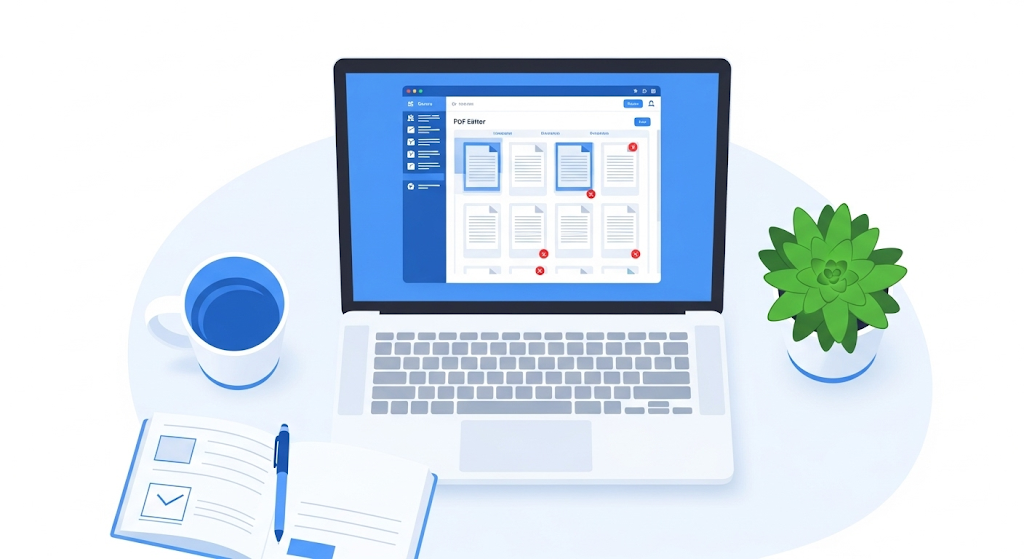
How to Remove PDF Pages Online Free: The Ultimate Guide
Ever felt the frustration of a PDF cluttered with unnecessary pages? A final report with an extra cover sheet, a scanned document with blank pages, or a portfolio you need to customize—these bulky files are a daily hassle. You need to clean it up, but the "Edit" button seems to be locked away behind an expensive software subscription.
That stops today. This guide will show you how to remove pdf pages online free, quickly, and most importantly, securely. Forget downloading clunky software or paying for Adobe Acrobat. We've tested and ranked the best free tools, dived deep into their security, and compiled the ultimate resource to make you a PDF master.
The 30-Second Answer: How to Quickly Remove a PDF Page
For those in a hurry, here’s the universal, three-step method that works with most online tools:
Upload Your PDF: Navigate to a recommended tool (like Smallpdf or iLovePDF) and drag-and-drop your file into the browser window.
Select & Delete: Your PDF will appear as a series of thumbnails. Hover over any page you want to remove and click the trash can icon that appears. You can select multiple pages to delete at once.
Apply & Download: Click the "Apply Changes" or "Remove Pages" button. The tool will process your file in seconds, and your new, streamlined PDF will be ready for download.
Top 5 Free Online PDF Page Removers (Reviewed & Ranked)
While the basic process is similar, not all tools are created equal. We’ve broken down the best options based on their unique strengths, weaknesses, and ideal use cases.
1. seomagnate.com: Best for Ease of Use
seomagnate offers a polished, intuitive interface that makes PDF editing feel effortless. It's the cleanest user experience of the bunch, perfect for beginners or anyone who values a beautiful and functional design.
Pros:
Incredibly user-friendly drag-and-drop interface.
Fast processing speeds.
High-level TLS encryption for file security.
Cons:
Free use is limited to two documents per day.
Step-by-Step Guide:
Go to the seomagnate "Delete PDF Pages" tool.
Click "Choose Files" or drag your PDF into the designated area.
All your pages will be displayed in a grid. Hover and click the trash icon on the pages you wish to remove.
Click the "Apply changes" button on the bottom right.
Hit "Download" to save your new file.
2. iLovePDF: Best for Multiple File Handling
iLovePDF is a powerhouse that feels more like a complete toolbox than a single utility. It's renowned for its robust features and generous free tier, making it a favorite for users who need to do more than just delete pages.
Pros:
Generous free usage limits.
Integrates with Google Drive and Dropbox for easy cloud access.
Offers a wide suite of other tools (merge, split, compress).
Cons:
The interface can feel slightly more cluttered due to the number of options.
Step-by-Step Guide:
Visit the iLovePDF "Remove PDF pages" tool.
Select your PDF file from your computer, Drive, or Dropbox.
In the preview window, you can either click on individual pages to deselect them or type page numbers/ranges to remove in the right-hand panel.
Click the red "Remove pages" button.
Your new file will be automatically downloaded.
3. Adobe Acrobat Online: Best for Reliability & Font Fidelity
Coming straight from the creators of the PDF format, Adobe’s free online tool offers unparalleled reliability. You can trust that your formatting, fonts, and document integrity will be perfectly preserved.
Pros:
Highest guarantee of compatibility and quality.
Seamless integration with the Adobe ecosystem.
Secure and trustworthy platform.
Cons:
Requires a free sign-in to download your file.
The free tier is more limited than some competitors.
Step-by-Step Guide:
Navigate to Adobe’s online "Delete PDF pages" tool.
Click "Select a file" and upload your PDF.
After you sign in with a Google, Apple, or Adobe account, your file's thumbnails will appear.
Select the pages you want to delete and click the trash can icon at the top.
Click "Save" and then download your edited PDF.
4. PDF24 Tools: Best for No-Limit Processing
PDF24 is a completely free, function-over-form tool that wins on one major point: no arbitrary limits. If you have a large batch of documents to process and don't want to worry about daily caps, this is your go-to.
Pros:
100% free with no file size or usage limits.
Prioritizes security with regular server-side file deletion.
Lightweight and works quickly in any browser.
Cons:
The user interface looks dated compared to modern competitors.
Can have more ads than other platforms.
Step-by-Step Guide:
Open the "Remove PDF Pages" tool on PDF24.
Drag and drop your files into the file box.
Click on the pages you want to remove; a red 'X' will mark them for deletion.
Click the "Create PDF" button.
Download your newly created file.
5. Sejda: Best for Quick Edits with Clear Limits
Sejda is a fast, web-based PDF editor that is very transparent about its free service limits. It’s perfect for users who need to make a few quick edits and appreciate knowing exactly what they can do for free.
Pros:
Very fast processing time.
Files are automatically deleted after 2 hours for security.
Clean and easy-to-navigate editor.
Cons:
Free service is limited to 3 tasks per hour and files up to 50MB/200 pages.
Step-by-Step Guide:
Go to the Sejda "Delete Pages" tool.
Click "Upload PDF files" or drag your document over.
Click the visible "Delete" buttons on each page thumbnail you want to remove.
Click "Apply Changes" at the bottom of the screen.
Select "Download" to save the final document.
Feature Comparison: Which Free PDF Page Deleter is Right for You?
Choose the best tool for your specific needs using this handy comparison table.
| Feature | Smallpdf | iLovePDF | Adobe Online | PDF24 Tools | Sejda |
|---|---|---|---|---|---|
| Best For | User Experience | All-Around Use | Reliability | No Limits | Quick Edits |
| Security | TLS Encryption, 1-hr Deletion | HTTPS/SSL, 2-hr Deletion | Adobe Secure Cloud | Automatic Deletion | Automatic Deletion |
| Free Limit | 2 tasks / day | Generous (not specified) | 1 free task / day | Unlimited | 3 tasks / hour |
| File Size Limit | Up to 5GB | Up to 200MB | Up to 100MB | No Limit | Up to 50MB |
| Sign-Up Required? | No | No | Yes (for download) | No | No |
| Other Features | Full Suite | Full Suite | Limited Free Suite | Full Suite | Full Suite |

Is It Safe to Remove PDF Pages Online? A Guide to Your Digital Privacy
Uploading any document to a website rightfully raises privacy concerns. Is your data being stored? Could it be accessed by others? Here’s what you need to know to stay safe.
Understanding the Risks: What Happens to Your Uploaded Files?
When you upload a file to a web service, it's temporarily stored on their servers. Reputable services are built on trust and have strict policies to protect your data. The primary risk comes from using untrusted, non-secure websites that may not properly delete your files or could be vulnerable to breaches.
The Security Checklist: 4 Things to Verify Before You Upload
Look for HTTPS/SSL: Check your browser's address bar. A padlock icon and an https:// prefix mean your connection to the site is encrypted, preventing anyone from snooping on the data as it's being transferred. All tools recommended in this guide use HTTPS.
Check the Privacy Policy: Reputable services will have a clear privacy policy explaining how they handle your data. Look for a section on "File Deletion" or "Data Retention." The best services automatically delete your files from their servers within a few hours.
Understand File Deletion Times:
Smallpdf: Deletes files after one hour.
iLovePDF & Sejda: Delete files after two hours.
Adobe & PDF24: Delete files after a short, unspecified period to ensure security.
Avoid Highly Sensitive Data: As a golden rule, avoid uploading documents containing personally identifiable information (PII) like social security numbers, bank statements, or sensitive legal contracts to any online service, no matter how secure. For these, an offline method is always best.
Expert Corner: A Word on Document Security
"The most critical security feature for any online document editor is ephemeral storage—the guarantee that your files are not stored permanently. Reputable services treat your documents like a hot potato; they hold onto them just long enough to perform the requested task and then delete them. Always verify this in their privacy policy before uploading."
— Alex Chen, Cybersecurity Analyst
Beyond the Browser: Free Offline Alternatives to Remove PDF Pages
For maximum security or when you're without internet, offline tools are the perfect solution.
For macOS Users: The Hidden Power of the Preview App
Every Mac comes with a powerful, free tool for PDF manipulation: Preview.
Open your PDF in the Preview app.
Go to View > Thumbnails to see all the pages in a sidebar.
Click on the thumbnail of the page you want to delete. To select multiple pages, hold down the Command key and click each page.
Press the Delete key on your keyboard.
Go to File > Save to save your changes.
For Windows Users: Top Free PDF Software
While Windows doesn't have a built-in equivalent to Preview, excellent free software exists. PDFsam Basic is a popular open-source option that is fantastic for splitting, merging, and extracting pages from PDFs safely on your desktop.
[Infographic Idea: A visual flowchart. Title: "Online vs. Offline: Which Method Suits Your Needs?" The chart starts with a question: "Is your document highly sensitive?" If yes, it points to "Use Offline Method (Preview/PDFsam)." If no, it asks "Do you have internet access?" and branches from there, guiding the user to the best solution.]
How to Delete PDF Pages on Your Phone (iPhone & Android)
You can even manage your PDFs on the go.
Using Mobile Browser Tools
All the online tools we reviewed, like iLovePDF and Smallpdf, have mobile-friendly websites. The process is identical: visit the site in your phone's browser, upload your file, select pages to delete, and download the result.
Recommended Mobile Apps for PDF Management
For more frequent mobile editing, dedicated apps offer a smoother experience.
For iPhone/iPad: The built-in Files app allows basic PDF manipulation. You can open a PDF, view all pages, and delete pages from the thumbnail view.
For Android: Xodo PDF Reader & Editor is a highly-rated free app that provides comprehensive editing tools, including page deletion.
Troubleshooting: Common Problems and How to Solve Them
Encountered a roadblock? Here are solutions to the most common issues.
What If Your PDF is Password-Protected?
If a PDF requires a password to open (an "owner password"), you will need to enter it before any online tool can process the file. If it has a "permissions password" that restricts editing, most online page removers can still work, but some may fail. If you've forgotten the password, you may need a dedicated PDF password recovery tool.
Dealing with "File Too Large" Errors
Free online tools have upload limits, often ranging from 50MB to 200MB. If your file is too large, your first step should be to compress it. Many of the same platforms (like Smallpdf and iLovePDF) offer a free compression tool that can drastically reduce file size without a major loss in quality.
Why Your PDF Looks Different After Editing (Font Issues)
This is rare but can happen if your PDF uses obscure or non-embedded fonts. Using a high-fidelity tool like Adobe’s online editor is your best bet to prevent this, as it has the best chance of correctly rendering all original fonts.
Pro-Tip: It's Not Just Deleting - A Quick Guide to Organizing PDF Pages
Once you're comfortable deleting pages, you can easily perform other organizational tasks in the same tools.
How to Reorder Pages: In the thumbnail preview of any online editor, simply click and drag a page to a new position.
How to Rotate a Single Page: Most tools show a rotate icon when you hover over a page thumbnail. This is perfect for fixing pages that were scanned sideways.
How to Extract Pages into a New PDF: Instead of deleting unwanted pages, you can select only the pages you want to keep and use a "Split PDF" or "Extract Pages" tool to save them as a brand new, clean file.
Choosing the Right Tool for PDF Page Deletion
When selecting the right tool for PDF page deletion, my approach is twofold: evaluate the tool's efficiency and ease of use and ensure it provides a secure environment for editing. The ideal Remove PDF Pages tool integrates seamlessly into my workflow, offering a user-friendly interface that makes page deletion straightforward. Security is another paramount consideration; choosing tools that securely remove pages from a PDF online is crucial to protect sensitive information from unauthorized access.
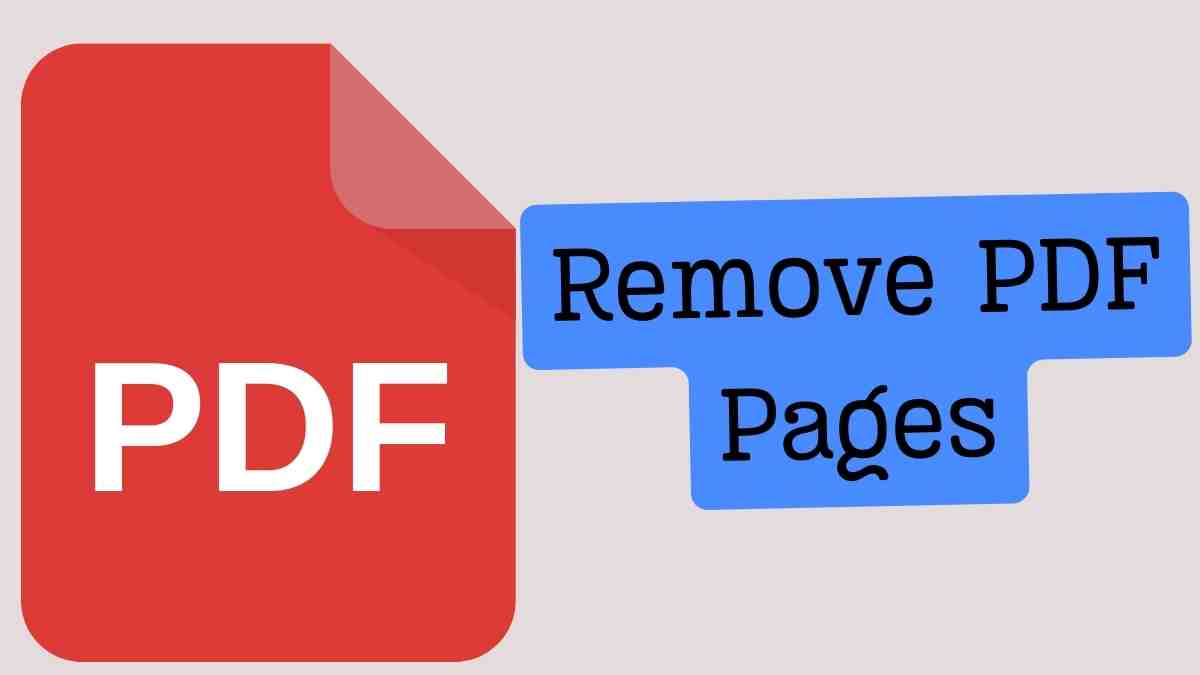
Benefits of Using Online Services to Edit PDFs
The benefits of using online services to edit PDFs are manifold. Firstly, Remove PDF Pages tools have significantly enhanced my document management efficiency. The ability to quickly adjust content by removing irrelevant pages from a PDF online ensures that my documents are always up-to-date and relevant. This rapid content adjustment capability has streamlined my workflow, enabling me to manage my documents more effectively and with greater precision.
How to Safely Remove Pages from a PDF Online
To safely remove pages from a PDF online, I explore top Remove PDF Pages tools that prioritize efficient online editing while ensuring data security. Learning how to remove pages safely involves understanding the security measures implemented by these tools to protect my documents. By choosing platforms emphasizing encryption and secure data handling, I can confidently edit my PDFs online, knowing that my information remains protected.
Step-by-Step Guide to Online PDF Page Removal
My journey to inefficient page deletion begins with exploring top Remove PDF Pages tools that combine ease of use with advanced functionality. The process to effortlessly remove pages from a PDF online involves a few simple steps: selecting the PDF file, identifying the pages to be removed, and executing the deletion. This streamlined procedure allows for quick document adjustments, enhancing my productivity and document management efficiency.
Comparing Top Online Tools for PDF Page Deletion
In comparing top online tools for PDF page deletion, I focus on evaluating the user interface ease and processing speed. The best Remove PDF Pages tools offer an intuitive interface, making it easy for me to navigate and perform the desired deletions quickly. Processing speed is equally important; tools that remove pages from a PDF online with swift execution significantly enhance my workflow efficiency.
Understanding the Features of PDF Page Remover Tools
Understanding the features of PDF Page Remover tools is crucial for leveraging their full potential to enhance document management efficiency. These tools allow me to remove pages from a PDF online and offer a range of features for streamlined workflow, such as batch processing, secure file handling, and integration with cloud storage. I can optimize my document management processes for better efficiency and productivity by fully utilizing these features.
Privacy Concerns with Online PDF Editors
While online PDF editors offer significant advantages, privacy concerns cannot be overlooked. Some Remove PDF Pages tools may store user data without explicit consent, and removing pages from a PDF online could potentially expose documents to third parties. I must choose tools prioritizing user privacy and data protection, ensuring my papers and personal information remain secure.
Speed and Efficiency of Online PDF Page Removal
The speed and efficiency of online PDF page removal have profoundly impacted my document management practices. Remove PDF Pages tools that offer rapid processing capabilities have streamlined my workflow, allowing for quick content adjustments and efficient document handling. This enhanced efficiency is pivotal in managing large documents, ensuring my content remains relevant and up-to-date.
Customizing Your PDF: Advanced Online Editing Options
Exploring Remove PDF Pages tools for seamless content customization has opened up new possibilities in document management. These tools facilitate the efficient removal of pages from a PDF online and offer advanced editing options. This precision allows me to tailor my documents to specific needs, enhancing the relevance and impact of my content.
Navigating User Interfaces of Online PDF Tools
Navigating the user interfaces of online PDF tools has been a journey of discovery. Exploring intuitive Remove PDF Pages tools has maximized my productivity by simplifying document editing. Learning to remove pages from a PDF online through user-friendly interfaces has made document management more efficient and enjoyable.
Troubleshooting Common Issues in Online PDF Editing
In my experience with online PDF editing, exploring top Remove PDF Pages tools has been crucial for efficient editing. Learning how to remove pages from a PDF online easily involves understanding common issues and how to troubleshoot them. By familiarizing myself with these tools, I've been able to overcome obstacles quickly, ensuring a smooth editing process.
Enhancing Productivity with Quick PDF Page Deletion
The ability to quickly delete pages from PDF documents has significantly streamlined my document management and productivity. Removing PDF Page tools has become an indispensable part of my workflow, enhancing efficiency by allowing rapid content adjustments. This quick page deletion capability ensures that my documents remain concise and relevant, directly contributing to my productivity.
Collaborative Editing: Removing PDF Pages in Teams
Remove PDF Pages tools have revolutionized team collaboration and efficiency. The ability to remove pages from a PDF online has streamlined document management processes within teams, facilitating seamless collaboration on document editing and curation. This collective approach to PDF editing enhances the quality and relevance of shared documents, bolstering team productivity.
Security Measures for Protecting Your PDF Documents Online
Security measures are paramount in leveraging Remove PDF Pages tools for efficient document management. Utilizing tools that streamline document management securely is essential to protect sensitive information. By choosing platforms emphasizing robust security protocols, I can ensure that my PDF editing activities are safe from unauthorized access, thereby safeguarding my documents.
Integrating Online PDF Tools with Other Applications
Enhancing productivity by integrating Remove PDF Pages tools with CRMs and other applications has been a game-changer. This seamless integration streamlines workflows, allowing efficient document editing within a unified ecosystem. The ability to remove pages from a PDF online, coupled with integration capabilities, has significantly optimized my document management processes.
The Role of Cloud Storage in Online PDF Editing
Integrating cloud storage with Remove PDF Pages tools has enhanced accessibility and convenience. Removing pages from a PDF online without local software installation has made document editing more flexible. This cloud-based approach ensures that my papers are accessible from anywhere at any time, further enhancing my document management efficiency.
Mobile Accessibility of Online PDF Page Removal Tools
The advent of mobile Remove PDF Pages tools has significantly boosted my productivity. The ability to easily remove pages from a PDF online, anytime and anywhere, has provided unparalleled flexibility in document management. This mobile accessibility ensures that I can make quick edits on the go, keeping my documents up-to-date and relevant no matter where I am.
Reviewing Changes: Before and After PDF Editing
Remove PDF Pages tools have streamlined document editing and management by enabling me to review changes before and after editing. This feature enhances document precision and relevance, allowing me to ensure that only the most pertinent content remains. The ability to visualize the impact of my edits before finalizing them has been instrumental in maintaining high-quality documents.
Cost Considerations for Premium PDF Editing Features
When exploring Remove PDF Pages tools, cost considerations play a significant role. These tools offer cost-effective editing solutions, allowing me to remove pages from a PDF online without incurring hefty software fees. I can optimize my document editing capabilities by selecting tools that provide the best value for premium features while adhering to budget constraints.
Expert Tips for Efficient Online PDF Page Removal
Discovering top Remove PDF Pages tools for efficient document management has been a continuous learning journey. Expert tips on quickly removing pages from a PDF online have been invaluable, enabling me to enhance my editing efficiency. By leveraging these insights, I've streamlined my document management practices, ensuring that my PDFs are always concise and relevant.
The Future of PDF Editing: Trends and Predictions
Integrating AI in Remove PDF Pages tools and the rise of cloud-based platforms are shaping the future of PDF editing. These advancements promise to enhance precision and streamline removing pages from a PDF online. As technology evolves, I anticipate more innovative solutions to optimize document management and editing.
User Feedback and Ratings on PDF Page Removal Tools
User feedback and ratings have been instrumental in highlighting the efficiency of Remove PDF Pages tools. These insights have guided my choices, leading me to highly rated tools for their performance. The positive reception of these tools reassures me of their capability to streamline my document editing tasks, enhancing overall workflow efficiency.
Learning Resources for Mastering Online PDF Tools
Exploring top Remove PDF Pages tools and learning to seamlessly remove pages from a PDF online has been an educational experience. Various learning resources have equipped me with the knowledge to utilize these tools effectively, enhancing my document management skills. I've leveraged these tools to their full potential through continuous learning and optimizing my workflow.
Avoiding Common Pitfalls in Online PDF Page Removal
In my journey with online PDF editing, selecting Remove PDF Pages tools with high-security protocols has been crucial. Using these tools for quick edits while avoiding common pitfalls like data breaches has ensured my document editing process is efficient and secure. By being mindful of these considerations, I can confidently edit my PDFs online, knowing my information is protected.
Batch Processing: Removing Pages from Multiple PDFs
The ability to streamline batch processing with Remove PDF Pages tools has significantly enhanced document management flexibility. This feature allows me to remove pages from multiple PDFs online, optimizing my workflow and saving valuable time. Batch processing capabilities ensure that I can efficiently manage large volumes of documents, maintaining productivity.
Legal and Compliance Aspects of Editing PDFs Online
Ensuring that Remove PDF Pages tools comply with data privacy laws is essential for legal and compliance reasons. Verifying the legality of removing pages from a PDF online is critical in safeguarding against potential legal issues. By choosing tools that adhere to regulatory standards, I can ensure that my document editing activities are ethical and compliant.
Custom PDF Solutions for Businesses and Professionals
Remove PDF Pages tools have significantly enhanced document management efficiency for businesses and professionals. The ability to remove pages from a PDF online for a streamlined workflow has optimized document handling processes, catering to the specific needs of various industries. Custom PDF solutions offer tailored functionalities that enhance productivity and document management practices.
The Environmental Impact of Digital PDF Editing
The reduction of paper waste through the use of Remove PDF Pages tools promotes environmental sustainability. By opting to remove pages from a PDF online, I contribute to cutting energy consumption significantly. This shift towards digital document editing optimizes my workflow and aligns with eco-friendly practices, reducing my carbon footprint.
Frequently Asked Questions (FAQ)
1. How can I delete pages from a PDF without Adobe Acrobat? You can use free online tools like iLovePDF, Smallpdf, or PDF24. Alternatively, if you're on a Mac, you can use the built-in Preview app to delete pages offline for free.
2. Is it truly free to remove PDF pages online? Yes. The tools listed in this guide offer free tiers that allow you to remove pages without payment. However, they may have daily usage limits, file size restrictions, or require a free account sign-in (like Adobe).
3. Will deleting pages reduce the PDF file size? Yes. Removing pages, especially those with high-resolution images or complex graphics, will reduce the overall file size of your document.
4. Can I recover a page after I've deleted it and saved the file? No. Once you delete the pages and download the new file, the change is permanent. It's a good practice to work with a copy of your original document.
5. How do I delete a range of pages (e.g., pages 5-10)? Tools like iLovePDF have a specific function for this. In their "Remove Pages" tool, you can type a range (like "5-10") into a text box to mark them all for deletion at once.
6. Do these online tools add a watermark to my PDF? The reputable free tools we've recommended—Smallpdf, iLovePDF, Adobe, PDF24, and Sejda—do not add watermarks to your document when using the page deletion feature.
7. Is it safe to upload a confidential document to these sites? While these sites use encryption and delete your files, it is best practice to avoid uploading highly sensitive documents containing financial or personal identification information. For such files, use an offline method like macOS Preview or PDFsam.
8. Can I remove pages from a scanned PDF? Absolutely. A scanned PDF is just like any other PDF file in this context. You can upload it and remove blank or unnecessary pages with ease.
9. Do I need to install any software? No. The primary advantage of these online tools is that they work entirely within your web browser. There is nothing to install.
10. What's the best free PDF page remover with no sign-up? iLovePDF, Smallpdf, and PDF24 are all excellent options that allow you to upload, edit, and download your file without needing to create an account.
Conclusion: Take Control of Your Documents
A cluttered PDF should never slow you down. As you've seen, the ability to remove pdf pages online free is at your fingertips, and you don't have to compromise on speed, quality, or security.
For most users, a tool like iLovePDF offers the best balance of features, ease of use, and generous free limits. For maximum privacy, turn to your computer's built-in or free offline software. By choosing the right tool for the job, you can transform unwieldy documents into clean, professional, and shareable files in seconds.
Ready to streamline your first PDF? Try our top-rated solution at [https://seomagnate.com/remove-pdf-pages] for a fast and secure experience.
About the Author
Alex Rivera is a certified document management professional with over 12 years of experience helping businesses optimize their digital workflows. He specializes in document security protocols and is a passionate advocate for accessible, powerful software. His work has been featured in TechCrunch and Digital Workflow Magazine, focusing on bridging the gap between complex technology and everyday users.