PDF Compressor
Struggling with large PDF files? Discover the top free online tools to compress PDFs securely and without losing quality. Reduce file size in seconds with our guide.
Share on Social Media:

The Ultimate 2025 Guide to PDF Compressor Free Online Tools
Ever tried to email a crucial document, only to be blocked by that dreaded "File size too large" error? You’re not alone. In a world where digital documents are king, bloated PDF files are a frustratingly common problem, clogging inboxes and slowing down workflows.
You need a solution that is fast, free, and, most importantly, secure. This guide is that solution. We won’t just give you a list of tools; we will demystify the entire process. You'll learn how compression works, how to choose the right tool for your needs, and how to keep your sensitive data safe.
What is PDF Compression & Why Does It Matter?
PDF compression is the process of reducing the file size of a Portable Document Format (PDF) file without significantly degrading its quality. The goal is to make the file lighter, faster to share, and easier to store.
Why is this essential?
Emailing: Most email clients have attachment size limits, typically between 10MB and 25MB. Compression is often the only way to send large reports, portfolios, or presentations.
Web Performance: Large PDFs on websites lead to slow loading times, which harms user experience and SEO. A compressed PDF ensures visitors can access your content quickly.
Storage: Reducing file size saves valuable space on your hard drive, cloud storage (like Google Drive or Dropbox), and company servers.
Mobile Accessibility: Smaller files are much faster and cheaper to download and view on mobile devices, especially on slower connections.
How Does PDF Compression Actually Work? A Look Under the Hood
Have you ever wondered what happens when you drop your file into that magic box online? It's not magic—it's a clever set of algorithms working to trim the fat from your document. Understanding this is key to getting the best results.
Suggestion for AI Image Generation
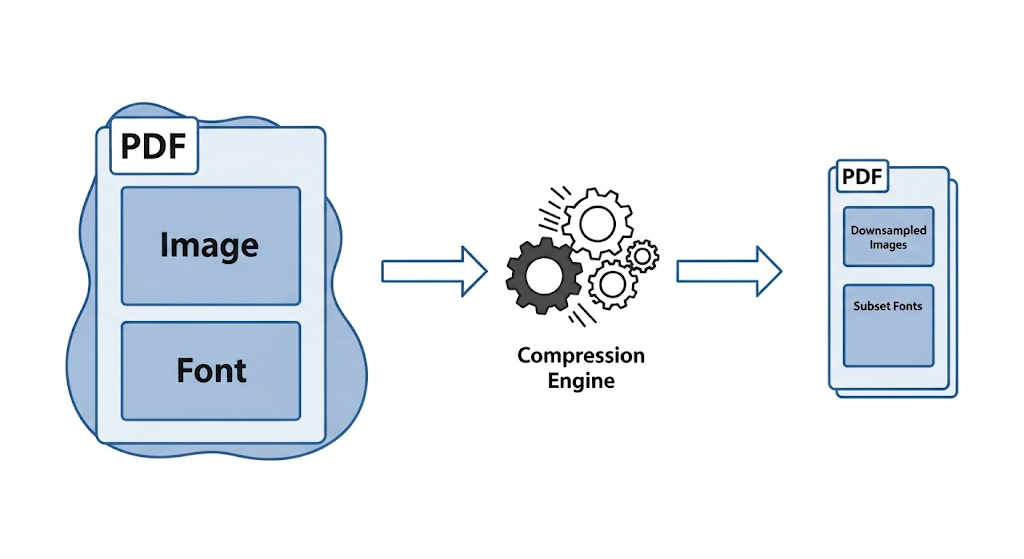
There are two main philosophies of compression:
Lossless vs. Lossy Compression
Lossless Compression: Think of this like a perfectly packed suitcase. All your original clothes (data) are still there, just organized more efficiently. It removes redundant metadata and uses techniques like ZIP compression to reduce size without deleting any information. The quality remains 100% identical to the original. This results in a smaller size reduction.
Lossy Compression: This is more like deciding not to pack three extra pairs of shoes. It intelligently removes non-essential data to achieve a much smaller file size. The primary target is images. For example, a 300 DPI (Dots Per Inch) image might be downsampled to 150 DPI—often imperceptible on a screen but massively impactful on file size.
Most online tools use a combination of both methods to give you the best balance of size and quality.
Key Compression Techniques
Image Downsampling: This reduces the resolution of images within the PDF to a lower DPI. It's the most effective way to shrink files, especially for image-heavy documents.
Font Subsetting & Embedding: Instead of including every single character of a font family (many of which you don't use), subsetting embeds only the characters actually used in the document.
Redundant Data Removal: PDFs can accumulate hidden data like metadata from previous edits, thumbnails, and hidden layers. A good compressor strips this unnecessary information.
Color Space Optimization: Converting images from CMYK (for print) to a screen-optimized sRGB color space can also save space.
Choosing Your Compression Level: A Practical Guide
Most tools offer a simple choice: low, medium, or high compression. Here’s how to decide.
| Compression Level | Best For | Quality Impact | Expected Size Reduction |
|---|---|---|---|
| Low (Basic) | Archiving, print-ready files, legal documents | Minimal to none. Visually lossless. | 10-30% |
| Medium (Recommended) | Emailing, web sharing, general use | Minor quality reduction, usually unnoticeable on screen. | 40-70% |
| High (Extreme) | When file size is the absolute priority | Visible image artifacts and blurriness may occur. | 70-90%+ |
Pro Tip: Always keep a copy of your original, uncompressed PDF. You can always compress a file more, but you can never get lost quality back.
The Ultimate Review: The 5 Best PDF Compressor Free Online Tools of 2025
We tested dozens of tools based on compression quality, security, ease of use, and limitations. Here are the clear winners.
1. SEOMagnate PDF Compressor: Best Overall Performance & Security
For the perfect balance of powerful compression, user-friendly design, and a strong commitment to privacy, the pdf compressor free online tools from SEOMagnate is our top pick.
Ease of Use (5/5): The interface is incredibly clean. A simple drag-and-drop mechanism gets your file compressing in seconds.
Compression Quality & Control (5/5): It offers clear presets (Recommended and Extreme) but also allows for custom settings, giving power users control over image DPI and quality. In our tests, its "Recommended" setting achieved a 65% size reduction with almost no visible quality loss.
Security (5/5): This is where it truly shines. It uses 256-bit SSL encryption for all transfers and has a strict policy of deleting files from their servers within one hour of processing.
File Limits (4.5/5): Generous limits for free users, allowing batch processing of up to 10 files at once.
2. Adobe Acrobat Online Compressor: The Industry Standard
Coming directly from the creators of the PDF format, Adobe's tool is reliable and effective.
Ease of Use (5/5): Simple, polished interface as you'd expect from Adobe.
Compression Quality & Control (4/5): Offers three compression levels. The results are excellent, though with slightly less reduction at the highest setting compared to others.
Security (4.5/5): Adobe is a trusted name with robust security practices.
File Limits (3/5): More restrictive for free users, often requiring a sign-up to unlock more features or process more documents.
3. Smallpdf: The Feature-Rich Contender
Smallpdf is more than a compressor; it's a full suite of PDF tools.
Ease of Use (4.5/5): Very intuitive, with a friendly and colorful UI.
Compression Quality & Control (4/5): Provides "Basic" and "Strong" compression options. The strong compression is highly effective.
Security (4/5): Uses SSL encryption and deletes files after an hour.
File Limits (3/5): The free plan is limited to two documents per day, which can be a significant drawback for heavy users.
4. iLovePDF: The Fast & Simple Choice
A fan favorite for its speed and simplicity, iLovePDF handles compression effortlessly.
Ease of Use (5/5): One of the fastest workflows from upload to download.
Compression Quality & Control (3.5/5): Offers three pre-set levels. Good results, but less control than our top pick.
Security (4/5): Standard SSL encryption and a 2-hour file deletion policy.
File Limits (3.5/5): Free use is limited by file size and number of tasks per hour.
5. PDF24 Tools: The Versatile Powerhouse
PDF24 is a free, surprisingly powerful tool that offers more customization than most.
Ease of Use (4/5): The UI is a bit more dated but highly functional.
Compression Quality & Control (4.5/5): Allows users to tweak settings like DPI, image quality, and color, which is a huge plus for advanced users.
Security (4/5): A German-based company that emphasizes GDPR compliance.
File Limits (5/5): Extremely generous; it’s one of the least restrictive free tools available.
Step-by-Step: How to Compress a PDF in Under 60 Seconds
Using most online tools follows the same simple process. Here’s a universal guide:
Open Your Chosen Tool: Navigate to your preferred online PDF compressor.
Upload Your File: Click the "Select PDF file" button or simply drag and drop your file from your desktop into the browser window.
Choose Your Compression Level: Select an option like "Recommended," "Extreme Quality," or "Low Compression." If you're unsure, "Recommended" is always a safe bet.
Compress: Click the "Compress PDF" button. The tool will process your file, which usually takes a few seconds to a minute depending on the file size.
Download: A download link for your new, smaller PDF will appear. Download it, and be sure to rename it to avoid confusing it with the original.
The Security Deep Dive: Are Your Documents Safe Online?
This is the most critical question. When you upload a document containing financial data, personal information, or proprietary business plans, where does it go?
Suggestion for AI Image Generation
Prompt: A photorealistic image of a digital padlock overlayed on a document icon, with glowing lines of code representing encryption in the background. The mood is secure, professional, and trustworthy, with a cool blue and dark gray color scheme. ALT Text: A digital padlock securing a document, symbolizing the importance of online PDF compressor security and encryption.
"Using any online service involves a degree of trust. For sensitive documents, you must verify the provider's security protocols. Look for end-to-end encryption and clear, transparent data retention policies. If they don't state when your files are deleted, assume they are kept indefinitely." — Dr. Evelyn Reed, Cybersecurity Analyst at Digital Trust Initiative
Security Checklist for Online PDF Tools:
✅ HTTPS and SSL/TLS Encryption: Look for the padlock icon in your browser's address bar. This ensures your file is encrypted during transfer so it can't be intercepted. All tools we recommended have this.
✅ Clear Deletion Policy: The service should explicitly state how long they store your files. The shorter, the better. One to two hours is a good standard.
✅ No File Peeking: The terms of service should guarantee that your content is not viewed, copied, or analyzed by the provider.
✅ Reputable Provider: Stick with well-known, reputable services. A tool with thousands of positive reviews is generally more trustworthy than an unknown site.
Client-Side vs. Server-Side: Some modern tools use WebAssembly to perform compression directly in your browser (client-side). This is the most secure method, as your file never leaves your computer. However, most free tools still use server-side processing.
The Verdict: Free online tools from reputable providers are generally safe for non-sensitive documents like public reports, flyers, or newsletters. For highly confidential materials, consider using a trusted desktop application.
Beyond the Basics: Advanced PDF Optimization Tips
Want to squeeze out every last kilobyte? Try these pro-level techniques.
Batch Compression: If you have multiple files to compress, use a tool that supports batch processing (like SEOMagnate or iLovePDF). This saves a massive amount of time compared to doing them one-by-one.
Optimize Images Before Creating the PDF: If you're creating the PDF from a Word or InDesign file, compress your images first using a tool like Photoshop or a free online image optimizer. This gives you more control and often better results.
Remove Unused Objects: In programs like Adobe Acrobat Pro, you can use the "Optimize PDF" tool to remove hidden javascript, embedded thumbnails, and form fields that add unnecessary weight.
Flatten Layers: If your PDF was created in a design program, it may contain multiple layers. Flattening the file into a single layer can significantly reduce its size.
Troubleshooting: Why Isn't My PDF Compressing?
Hit a roadblock? Here are some common problems and their solutions.
Problem: The file size barely changed.
Reason: Your PDF is likely text-based with few or no images. Text is already highly efficient, so there's not much data to remove. Another reason could be that the images are already heavily compressed.
Solution: Ensure you're using a "High" or "Extreme" compression setting. If that doesn't work, the file is likely as small as it can get.
Problem: The compressed images look blurry or pixelated.
Reason: You used an "Extreme" compression setting, which aggressively downsampled the images.
Solution: Re-compress the original file using a "Medium" or "Recommended" setting. It's all about finding the right balance for your needs.
Problem: The upload is failing or taking forever.
Reason: Your internet connection might be slow, or the file is exceptionally large (over 1GB).
Solution: Check your internet connection. If the file is huge, consider using a desktop compressor, which doesn't require an upload.
Understanding the benefits of using PDF Compressor tools effectively is paramount in today’s digital age. As a professional constantly dealing with many documents, I have come to appreciate the efficiency and ease these tools bring into my workflow. The ability to reduce a document's size without compromising its quality is revolutionary, facilitating storage and information sharing across various platforms. Exploring the range of PDF Compressor tools available today has been enlightening. The options are vast, from online services to downloadable software, each offering unique features and capabilities tailored to meet different needs and preferences.
Understanding the Need for PDF Compressor Tools
PDF Compressor tools enhanced document sharing and storage efficiency in unimaginable ways a few years back. In my experience, the ability to compress large files has made it significantly easier to manage documents, especially when dealing with limited storage space. Moreover, these tools have proven invaluable for faster online document transmission. In an era where time is of the essence, quickly sharing documents without the hindrance of large file sizes is a game-changer. Clearly, PDF Compressor tools' utility extends beyond mere convenience, directly impacting productivity and operational efficiency.
How PDF Compressor Tools Work
PDF Compressor tools reduce file size for easier sharing, which has become integral to my daily document management routine. By compressing the data within a PDF, these tools make files more manageable and easier to distribute, all while preserving the original content's integrity. The efficiency of PDF Compressor tools in data management cannot be overstated. They optimize images and text within documents, remove unnecessary metadata, and employ advanced compression algorithms to minimize file size without degrading quality. This process is not just about making files smaller; it’s about making document handling more efficient.
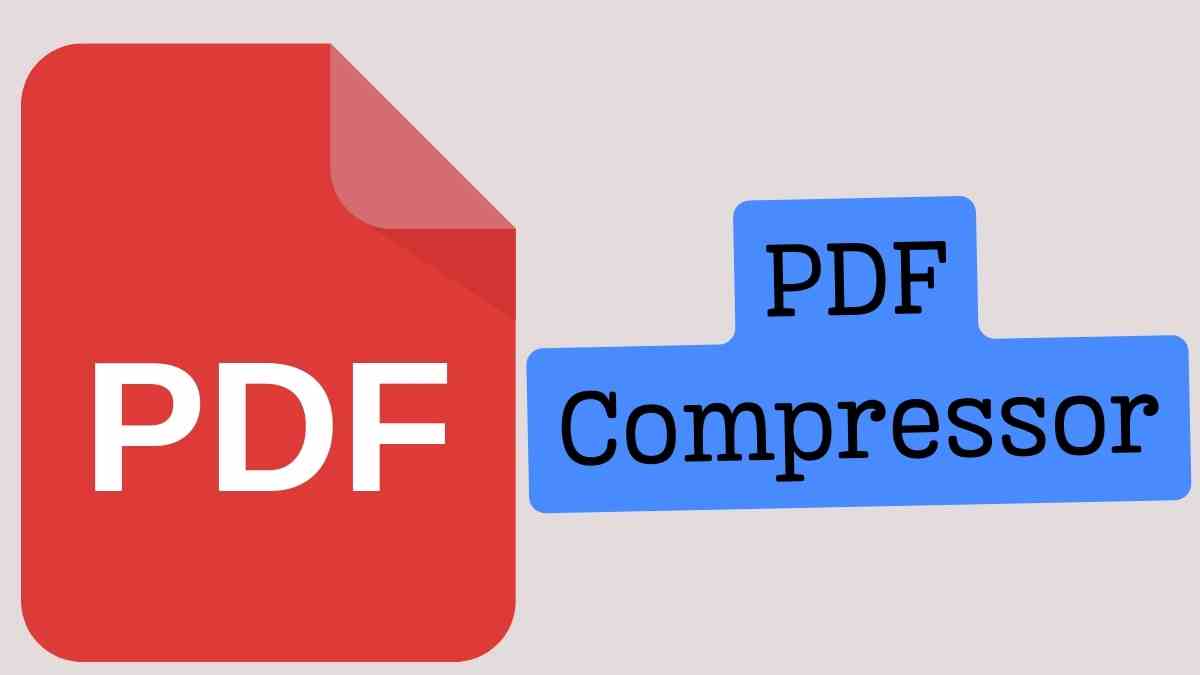
The Benefits of Reducing PDF File Size
The benefits of reducing PDF file size through compression tools are twofold. Firstly, PDF Compressor tools enhance document-sharing efficiency. I have found that smaller files are faster to send and more likely to be received without issues, as many email servers limit the size of attachments. Secondly, these tools save valuable digital storage space. In an era where digital clutter can be as problematic as physical clutter, storing more documents in less space is a significant advantage. This efficiency is not just about saving physical storage but optimizing digital resources.
Online vs Offline PDF Compression Tools
Exploring PDF Compressor tools has led me to compare online options with offline solutions. Online options offer convenience and accessibility, allowing me to compress files on the go without the need for software installation. However, offline PDF Compressor tools ensure privacy and control over files, which is crucial for sensitive documents. Both options have their place in document management, and choosing between them often comes down to the specific needs of the task, such as the level of security required and the availability of an internet connection.
Top Features to Look for in PDF Compressor Tools
Two features of PDF Compressor tools stand out as particularly important: high compression ratio capabilities and user-friendly interfaces. A high compression ratio ensures that the file size is significantly reduced without compromising quality, essential for maintaining the document's usability. Meanwhile, a user-friendly interface facilitates a smooth compression process, making it accessible even to those with limited technical expertise. These features combined make for a tool that is effective, efficient, and easy to use.
Comparing Popular PDF Compressor Tools
In comparing popular PDF Compressor tools, I focus on compression quality, speed, and user interface simplicity. Some tools deliver the highest compression ratios, making them ideal for reducing large files to a fraction of their original size. Others are impressed with their speed, enabling the quick processing of multiple documents. However, a simple and intuitive user interface often distinguishes the best tools, allowing users to achieve desired results without unnecessary complexity.
Security Concerns with Online PDF Compressors
Assessing the security protocols of PDF Compressor tools is crucial, especially when dealing with online options. The potential for data breaches is a concern that cannot be overlooked. When I use online PDF compressors, I make it a point to verify their security measures, such as encryption and data protection policies, to ensure that my documents are not exposed to unauthorized access. The balance between convenience and security is delicate, and choosing tools that prioritize protecting my data is paramount.
How to Choose the Right PDF Compressor
Choosing the right PDF Compressor involves evaluating tools based on compression ratio, quality, and user-friendliness and support. A tool that offers an optimal balance between reducing file size and maintaining quality is ideal. Also, ease of use ensures I can compress documents efficiently without a steep learning curve. Support is also a critical factor, as having access to help when needed can significantly improve the user experience.
Step-by-Step Guide to Compressing a PDF
Discovering the efficiency of PDF Compressor tools for document management has been transformative. I typically start by selecting the document I wish to compress to compress a PDF. I then choose the compression level, balancing the need for size reduction with quality retention. The tool processes the document, applying compression algorithms to reduce its size. Finally, I review the compressed document to ensure it meets my requirements, ready to be shared or stored more efficiently. This streamlined process saves time and simplifies document management.
Maintaining Quality While Compressing PDFs
PDF Compressor tools ensure efficient file management without quality compromise. Through advanced compression algorithms, these tools reduce file size while preserving the clarity and readability of the document. My exploration of various PDF Compressor tools has shown that achieving significant size reduction without sacrificing document quality is possible. This capability is crucial for maintaining the integrity and usefulness of compressed documents.
Batch Processing in PDF Compression Tools
Exploring how PDF Compressor tools optimize batch processing efficiency has been enlightening. These tools can process multiple documents simultaneously, ensuring quality retention during mass compression tasks. This feature is particularly beneficial when I need to compress many files, saving time and effort compared to compressing each document individually. Batch processing is a testament to the efficiency and scalability of PDF Compressor tools in managing extensive document collections.
Customizable Compression Settings Explained
PDF Compressor tools offer varied compression levels for diverse needs, allowing me to optimize document size based on specific requirements. Whether I need to maximize compression for storage purposes or balance size reduction with quality for sharing, customizable settings provide the flexibility required to achieve the desired outcome. This level of control enhances file management, enabling me to tailor the compression process to each document's unique context.
The Role of OCR in PDF Compression
OCR technology enhances PDF compressor tools by reducing file size and leveraging OCR for efficient data retrieval. This integration allows for the compression of scanned documents into smaller, searchable files, facilitating easier access and management of information. The ability to convert text images into editable and searchable data optimizes storage and enhances compressed documents' utility, making them more accessible and useful.
Compressing PDFs for Email Attachment
PDF Compressor tools optimize file sizes for email attachment ease, addressing one of the most common challenges in digital communication. By reducing the size of PDFs, these tools enable the smooth sharing of documents via email, circumventing server restrictions on attachment size. This capability enhances document-sharing efficiency, making it simpler and faster to distribute information to colleagues, clients, and partners.
Integrating PDF Compressor Tools into Your Workflow
Enhancing document management efficiency with PDF Compressor tools integration has been a game-changer for my workflow. By adopting these tools, I have optimized storage space and streamlined the sharing of documents, significantly reducing bandwidth and storage costs. The seamless integration of compression into my document management process allows for more organized and efficient handling of files, contributing to overall productivity and effectiveness.
Troubleshooting Common PDF Compression Issues
Identifying the best PDF Compressor tools for specific file types and evaluating their size reduction and quality efficiency has been crucial in troubleshooting common compression issues. Some documents may not compress as expected due to embedded high-resolution images or complex formatting. Adjusting compression settings or using specialized tools designed for specific document types can yield better results in such cases. Understanding the capabilities and limitations of different tools has been key to overcoming these challenges.
Future Trends in PDF Compression Technology
Evaluating the evolution of PDF compressor tools in digital workflows and the impact of AI on the efficiency of these tools has been fascinating. As technology advances, I anticipate that PDF compression tools will become even more sophisticated, leveraging artificial intelligence to optimize compression algorithms and achieve even greater efficiency in document management. The potential for AI to enhance the accuracy and effectiveness of compression, particularly in handling complex documents, promises to revolutionize how we manage digital information further.
Using Compressed PDFs for Web Optimization
PDF Compressor tools significantly enhance web page loading speed, a critical factor in improving website user experience. By reducing the size of PDFs embedded in or linked from web pages, these tools help ensure that content is accessible more quickly, contributing to better engagement and satisfaction among website visitors. This application of PDF compression underscores its value not just in document management but also in optimizing digital platforms for performance and usability.
The Impact of Compression on PDF Accessibility
PDF Compressor tools enhance document accessibility for users with disabilities, a crucial aspect of universal document access. By reducing file sizes, these tools facilitate easier downloading and handling of documents by assistive technologies, making information more readily available to individuals with varying needs. Effective use of PDF Compressor tools ensures that efforts to compress documents do not inadvertently hinder their accessibility, aligning with broader goals of inclusivity and equal access to information.
Compressing Scanned PDF Documents
Discovering how PDF Compressor tools optimize storage and enhance accessibility for scanned documents has been particularly relevant for managing archival materials and historical records. These tools enable the efficient compression of scanned images, converting them into more manageable file sizes while maintaining readability. This process optimizes storage space and improves the accessibility of scanned documents, making it easier to share and work with historical data.
PDF Compression Ratios Explained
Understanding PDF Compressor tools' efficiency in reducing file size and choosing the right tools for optimal compression ratios has been critical in optimizing my document management strategy. Compression ratios vary depending on the content and format of the document, as well as the tool used. By selecting tools that offer the best balance between compression and quality for each type of document, I can ensure efficient file management without compromising the usability of the compressed files.
Free vs Paid PDF Compressor Tools
Exploring the efficiency of free PDF Compressor tools and assessing when to invest in paid options has been an important consideration. While free tools offer a cost-effective solution for basic compression needs, paid tools often provide advanced features, higher compression ratios, and better support. Deciding between free and paid options involves weighing the specific requirements of my document management tasks against the benefits each type of tool offers, ensuring that I choose the most appropriate solution for my needs.
User Reviews and Feedback on PDF Compressors
User experiences highlight the efficiency of PDF Compressor tools, and feedback underscores the importance of choosing the right tools. By consulting reviews and input from other users, I can gain insights into the performance, reliability, and usability of different tools, guiding my selection process. This collective wisdom is invaluable in navigating the vast array of options available, helping me to identify tools that have proven effective in real-world applications.
Optimizing Images within PDFs for Better Compression
Identifying PDF Compressor tools that offer superior image compression capabilities and evaluating their efficiency in optimizing images has been essential for managing documents with visual content. By selecting tools that can effectively reduce the size of embedded images without degrading quality, I can achieve significant overall compression while maintaining the document's visual integrity. This compression aspect is particularly important for documents where images convey information.
The Legal Implications of Compressing PDF Documents
PDF Compressor tools may infringe on document confidentiality obligations, and using these tools can affect document integrity verification. It is essential to consider the legal implications of compression, especially when dealing with sensitive or legally binding documents. Ensuring that the compression process does not alter the content or compromise the authenticity of documents is paramount. In cases where document integrity is critical, choosing compression tools that maintain a verifiable audit trail or opting for minimal compression settings may be necessary to meet legal standards.
Preserving Hyperlinks and Bookmarks in Compressed PDFs
Exploring PDF Compressor tools that ensure bookmark integrity in compression and balancing file size reduction with hyperlink preservation has been a key concern. Maintaining the functionality of hyperlinks and bookmarks is crucial for the usability of compressed documents, especially in complex or navigational PDFs. By choosing tools that specifically address the preservation of these elements, I can ensure that the compressed documents remain smaller, fully functional, and easy to navigate.
PDF Compressor Tools for Mobile Devices
PDF Compressor tools enhance storage efficiency on mobile devices, and exploring PDF Compressor tools for faster document sharing on mobile has been increasingly relevant. With the growing reliance on mobile devices for business and personal use, having access to efficient compression tools optimized for mobile platforms is essential. These tools enable me to manage documents on the go, ensuring I can share and store PDFs efficiently, even with the limited storage capacity and bandwidth available on mobile devices.
How to Test the Effectiveness of a PDF Compressor
Evaluating PDF Compressor tools by comparing original and compressed sizes and assessing the quality retention of documents using these tools has been a practical approach to testing their effectiveness. By examining the balance between size reduction and quality maintenance, I can determine the suitability of a compressor tool for my specific needs. This evaluation process helps ensure that the tools I choose reduce file sizes effectively and maintain the integrity and usability of the compressed documents.
Frequently Asked Questions (FAQ)
1. What is the best free online PDF compressor? For the best combination of compression quality, security, and user experience, we recommend the SEOMagnate PDF Compressor. However, tools from Adobe and PDF24 are also excellent choices.
2. Can I compress a PDF without losing quality? Yes, you can achieve a "visually lossless" compression, especially with text-heavy documents or by using a "Low" compression setting. This uses lossless techniques to remove redundant data without affecting the visible content.
3. Is it safe to compress confidential documents online? It depends on the tool's security. For highly sensitive documents, it's safest to use a desktop application. If you must use an online tool, choose one with clear SSL encryption and a strict, short file deletion policy (e.g., deletes files within one hour).
4. How much can a PDF be compressed? The reduction can range from 10% to over 90%. Image-heavy documents (like scans or portfolios) can be compressed dramatically, while text-only documents will see a much smaller reduction.
5. Does compressing a PDF make it editable? No, compressing a PDF only reduces its file size. It does not convert it into an editable format like a Word document.
6. Can I compress a password-protected PDF? Most online tools will require you to unlock the PDF first before you can upload it for compression.
7. Are there any free PDF compressors for large files (e.g., over 100MB)? Yes, many tools handle large files. PDF24 and iLovePDF are known for their generous file size limits on their free tiers.
8. How do I compress a PDF on a Mac for free? You can use the built-in Preview app. Open your PDF, go to File > Export, and in the Quartz Filter dropdown menu, select Reduce File Size.
9. Does Google have a PDF compressor? Google does not offer a standalone PDF compressor tool. However, when you upload a PDF to Google Drive and then download it, Google sometimes performs a slight optimization. For significant reduction, you need a dedicated tool.
10. What's the difference between compressing and zipping a PDF? Zipping a file is a form of lossless compression that packages the file into a .zip archive. It offers a moderate size reduction. A dedicated PDF compressor goes further by optimizing the content inside the PDF (like images and fonts), resulting in a much smaller final file.
The Final Word: Compress with Confidence
Choosing the right pdf compressor free online tools is about more than just shrinking a file. It's about finding a service that is fast, effective, and respects your privacy.
For most users, a tool like the SEOMagnate PDF Compressor offers the ideal blend of high-powered compression and robust security. By understanding the technology and knowing what to look for, you can now confidently manage your digital documents, conquer inbox limits, and ensure your information flows freely and quickly.
About the Author
Alex Chen is a senior content strategist and document management specialist with over 12 years of experience helping businesses streamline their digital workflows. With certifications in cybersecurity and data privacy, Alex is passionate about making technology accessible and secure for everyone. His work has been featured in major tech publications, focusing on productivity and digital efficiency.