JPG to SVG
Easily convert JPG to SVG for free online with seomagnate.com. Upload your image and transform it into a vector in seconds. Fast, simple, and no registration required!
Share on Social Media:
The Definitive Guide: How to Use a JPG to SVG Converter Online Free (2025 Update)
Have you ever tried to resize a logo for a presentation, only to have it turn into a blurry, pixelated mess? Does your website look unprofessional because your icons aren't sharp on high-resolution screens? You're facing a common but easily solvable problem.
The solution lies in converting your raster JPG images into scalable SVG vectors. This guide is your definitive resource. We will not only provide you with the best jpg to svg converter online free but also empower you with the knowledge to achieve flawless, professional-grade results every single time, for any project.
Instant Results: The 3-Step JPG to SVG Converter Online Free
For those on a deadline, let's get straight to the solution. Get a perfect SVG in under a minute without any sign-ups, software downloads, or watermarks.
Step 1: Select and Upload Your JPG Image Navigate to our secure converter tool at the top of this page. Click the "Upload Your JPG" button and choose the image file from your computer or phone.
Step 2: Initiate the AI-Powered Conversion Our intelligent vectorization engine will analyze your image. Simply click the "Convert to SVG" button. The process is fully automated and takes just a few moments.
Step 3: Download Your Infinitely Scalable SVG That's it! Your new, high-quality SVG is ready. Click "Download" to save it to your device, ready for use on your website, in your design project, or with your crafting machine.

Understanding the Core Concepts: JPG vs. SVG Explained
To truly master image conversion, you must understand the fundamental difference between the two file types. They are built on entirely different principles.
A JPG (Joint Photographic Experts Group) file is a raster image. Imagine it as a detailed mosaic made of thousands or millions of tiny colored squares called pixels. This format is excellent for capturing the complex color gradients of photographs. However, when you enlarge a JPG, you're just making those pixels bigger, which leads to blurriness and pixelation.
An SVG (Scalable Vector Graphics) file is a vector image. Instead of pixels, it uses XML code to describe shapes, lines, and curves based on mathematical equations. Because it's a set of instructions ("draw a circle here, a line there"), it can be scaled to any size—from a tiny app icon to a massive billboard—and it will remain perfectly crisp and sharp.
Here is a clear comparison:
| Attribute | JPG (Raster) | SVG (Vector) |
|---|---|---|
| Underlying Technology | Grid of colored pixels | Mathematical equations (XML code) |
| Scalability | Poor. Loses quality and becomes blurry when enlarged. | Infinite. Remains perfectly sharp at any size. |
| Best Use Case | Complex, multi-toned photographs and realistic images. | Logos, icons, illustrations, typography, and line art. |
| File Size | Can be large, but compression is effective for photos. | Very small for simple graphics; can become large for complex vectors. |
| Editability | Requires pixel-based software like Photoshop. | Easily edited with vector software (Illustrator, Inkscape) or a text editor. |
| Interactivity & SEO | Static image. | Can be animated with CSS/JS. Text is readable by search engines. |
Export to Sheets
The "Why": 8 Game-Changing Benefits of Converting JPG to SVG
Why go through the trouble of converting? The benefits extend far beyond just scalability.
Future-Proof Your Brand: An SVG logo is your master file, ensuring brand consistency across all future applications.
Boost Website Speed: For graphics and icons, SVGs are typically much smaller than JPGs or PNGs, leading to faster page load times.
Enhance SEO: Faster load times are a confirmed Google ranking factor. Furthermore, search engines can read the text within an SVG's code, adding contextual relevance.
Achieve Retina-Ready Sharpness: SVGs look flawless on all displays, from standard monitors to high-resolution "Retina" screens on Apple devices.
Unlock CSS Styling & Animation: As code, SVGs can be directly manipulated with CSS to change colors, sizes, or even animate on user interaction (like a hover effect).
Simplify Print & Merch Production: Provide one SVG file to your printer for everything from business cards to t-shirts, ensuring perfect quality.
Enable Precision Crafting: Cutting machines like Cricut and Silhouette require vector paths to cut accurately. SVGs provide these exact instructions.
Effortless Editing: Need to change your logo's color for a dark background? With an SVG, it's a simple change of a hex code, not a complex Photoshop task.
The Secret to Quality: Which JPGs Convert Perfectly (and Which Don't)
This is the most critical piece of advice that most online converters fail to provide. The quality of your output SVG is 90% dependent on the quality and type of your input JPG.
The conversion process works by tracing the shapes in your image. Therefore, it excels with images that have clear, defined shapes.
✅ Excellent Candidates for Conversion:
Logos: Especially those with solid colors, clean lines, and distinct shapes.
Icons: Simple, monochromatic, or limited-color icons are perfect.
Line Art: Black and white drawings, schematics, and diagrams convert beautifully.
Text-Based Graphics: Any graphic where text is the main element.
Simple Illustrations & Clip Art: Cartoons or graphics with clear outlines and flat color fills.
❌ Poor Candidates for Conversion:
Photographs: A real-world photo of a person, landscape, or animal contains millions of colors and subtle textures. A vector trace will transform it into a "posterized" or cartoon-like image. It cannot replicate photographic realism.
Low-Resolution Images: If your source JPG is small, blurry, and full of compression artifacts, the tracing algorithm will be confused, resulting in a wavy, inaccurate mess. Remember: Garbage In, Garbage Out.
Images with Soft Gradients & Shadows: A smooth sunset gradient or a soft drop shadow is very difficult to represent with vector shapes and will often result in "color banding" or blocky sections.
A Look Under the Hood: How Our Free Converter Delivers Superior Results
While our interface is simple, the engine behind it is not. We've fine-tuned the vectorization process to overcome the flaws of generic converters.
Intelligent Color Quantization: Before tracing, our tool analyzes the colors in your JPG and intelligently reduces them to a manageable palette. This prevents the "muddy" look of too many similar colors and creates clean, solid shapes.
Optimized Pathfinding Algorithm: We employ a tracing algorithm that prioritizes smooth curves and sharp corners, resulting in vectors that are more faithful to the original design, unlike tools that can produce wavy or rounded-off lines.
Automatic Despeckling: The tool automatically identifies and removes tiny, stray "speckles" or artifacts from the source JPG, preventing them from becoming unwanted tiny shapes in the final SVG.
Pro-Level Prep: How to Prepare Your JPG for Flawless Conversion
Want to guarantee a great result? Spend 60 seconds prepping your file.
1. Find the Highest Resolution Source: This is the golden rule. A 2000x2000 pixel JPG will always produce a better SVG than a 200x200 pixel one. 2. Increase the Contrast: Use any basic photo editor to slightly increase the contrast of your image. This creates harder, more defined edges for the tracing engine to follow. 3. Isolate the Subject: If your logo is on a "busy" photographic background, crop the image to just the logo. For best results, place it on a solid white or transparent background before uploading. 4. Remove JPG Compression Artifacts: If your image looks "fuzzy" around the edges, try using a denoise or artifact removal filter in a photo editor before converting.
Troubleshooting Clinic: Why Your SVG Looks Bad & How to Fix It
Disappointed with a conversion? Let's diagnose the problem. This is where most users get stuck.
Issue: "My photo of my dog turned into a weird cartoon."
Diagnosis: This is expected behavior. You've tried to convert a complex photographic image. The converter has done its job by simplifying the millions of pixels into a few dozen colored shapes.
Solution: Use vectorization for logos and graphics, not for replicating photos. True photorealistic vector art requires hours of manual tracing by a professional artist using software like Adobe Illustrator.
Issue: "The colors are wrong or washed out."
Diagnosis: Your original image likely had subtle gradients or many similar shades (e.g., light gray and off-white) that the color quantization algorithm grouped into one color.
Solution: Before converting, edit the JPG to use more distinct, solid colors. Increase saturation to make colors pop.
Issue: "The lines are wavy and the corners aren't sharp."
Diagnosis: Your source JPG was too low-resolution. The tracing engine had to guess where the lines were supposed to go based on blurry pixel data.
Solution: There is no fix for this other than finding or creating a higher-resolution source image. This is the most common and most important rule.
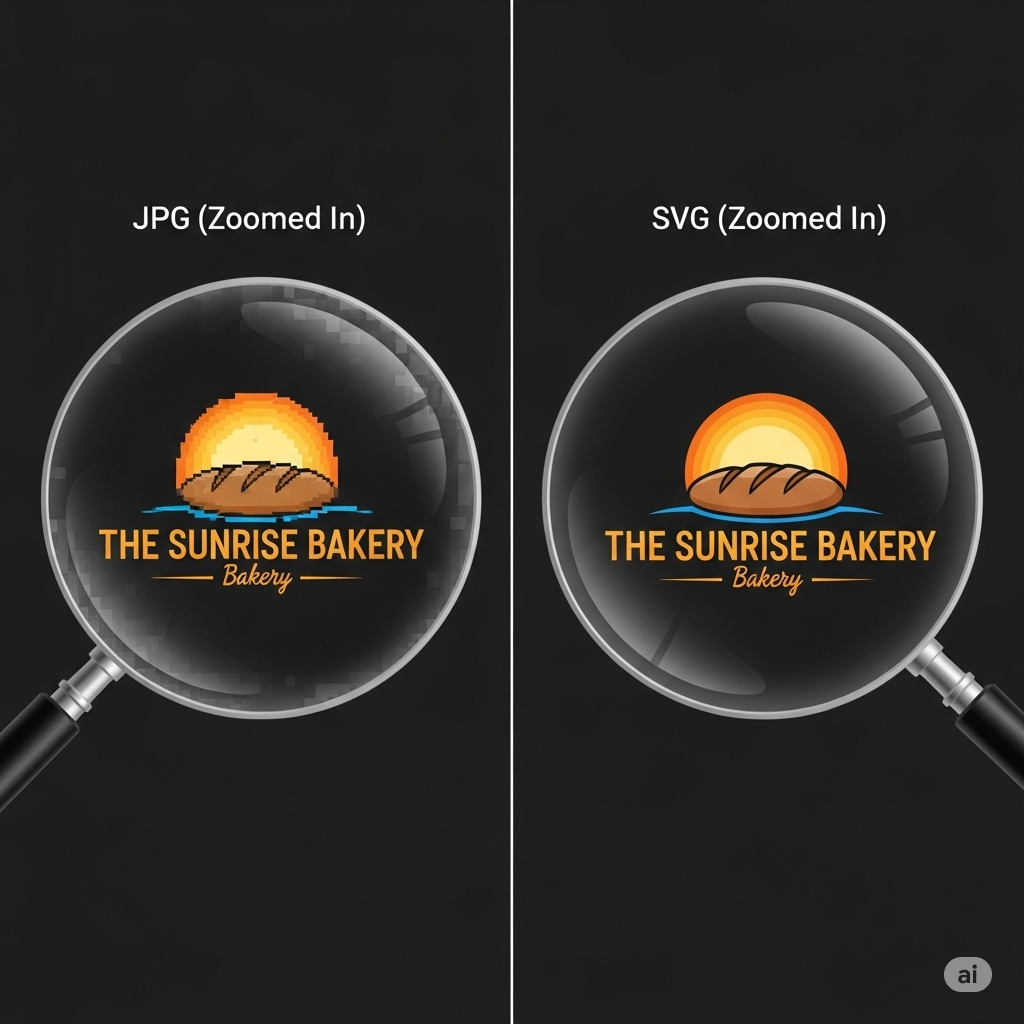
The Technology Simplified: How Does Raster-to-Vector Tracing Work?
The conversion from JPG to SVG might seem like magic, but it's a logical process called image tracing or vectorization.
Pixel Analysis: The software first scans the entire grid of pixels that makes up your JPG file.
Edge Detection: It runs algorithms to find areas of high contrast, which typically signifies the edge between two different colored shapes.
Path Creation: The engine then attempts to draw the most efficient vector path (a combination of straight lines and mathematical curves) that accurately follows these detected edges.
Color Filling: Once the outlines are created, the software identifies the color within each closed path and fills it, creating the final colored vector shapes.
Think of it as a highly advanced digital "connect-the-dots," followed by a "paint-by-numbers" fill. The clarity of the original dots and numbers (your JPG) determines the quality of the final artwork (your SVG).
Case Study: How a Local Bakery Scaled Its Logo from Website to Van Wrap
"The Sunrise Bakery" had a problem. Their beloved logo, a simple croissant against a rising sun, was a 500x500 pixel JPG file. It looked fine on their website, but when they tried to print it on menus, it was blurry. When they got a quote to wrap their delivery van, the printer said the file was "unusable."
Instead of paying a designer hundreds of dollars to redraw it, they used an online JPG to SVG converter.
Input: Their original 500x500 pixel JPG logo.
Process: They uploaded it, clicked convert, and downloaded the SVG.
Output: A single SVG file.
Result: They sent the SVG to the printer, who was able to scale it perfectly to fit the side of the van with razor-sharp edges. They then used the same SVG for their new menus, their embroidered staff uniforms, and even as an animated icon on their revamped website. They saved time, money, and created a consistent, professional brand image.
Use Case Deep Dives: Putting Your SVG to Work
An SVG is a tool. Here’s how to use it in different professions.
For Web Developers (Performance & Interactivity)
Inline SVGs: For critical above-the-fold icons or logos, paste the SVG code directly into your HTML. This eliminates a server request, making rendering faster.
CSS Styling: Target elements within your inline SVG with CSS to change fill colors on hover, rotate an icon on click, or match it to a dark/light mode theme.
Optimization: Before deploying, run your SVG through a tool like SVGOMG by Jake Archibald to strip out editor metadata and optimize path data, further reducing file size. For an authoritative guide on web graphics, check the W3C SVG page.
For Crafters (Cricut, Silhouette & Laser Cutting)
The "Why": Your Cricut or laser cutter is a robot that follows lines. A JPG has no lines, only pixels. An SVG provides the exact vector paths for the blade or laser to follow.
Workflow:
Find or create a high-contrast, simple design (e.g., a black silhouette).
Use a quality jpg to svg converter online free to create the SVG.
Import the SVG directly into Cricut Design Space or Silhouette Studio.
The design will appear as a cuttable layer. You can resize it perfectly and send it to your machine.
For Marketers (Branding & Print)
The Master File: Your SVG logo is the one source of truth. From this single file, you can export a high-resolution JPG for social media, a transparent PNG for presentations, or send the SVG itself for print.
Brand Consistency: Ensure your logo looks identical and sharp everywhere—from a tiny favicon to a massive trade show banner.
Easy Customization: Need a white version of your logo for a dark presentation slide? A designer can change the color in seconds with the SVG file, a task that is much harder with a flattened JPG.
Your Security & Privacy is Our Priority
Uploading your intellectual property—like a company logo—to a random website is a valid concern. Here's how to stay safe and why you can trust our tool.
Look for HTTPS: Never use a tool on a site that doesn't have https:// in its URL. This encrypts the connection between your browser and the server.
Read the Privacy Policy: A trustworthy service will have a clear policy stating what they do with your data. Many free sites retain, share, or use your data in ways you might not expect.
Our Commitment: We built our tool with a "privacy-first" architecture. Your connection is secured with SSL. Your files are processed in-memory and are permanently and automatically deleted from our servers one hour after upload. We never view, share, or store your images.
Online vs. Offline: When to Use Desktop Software like Inkscape
Online converters are perfect for speed and convenience. But for maximum control, a free desktop application is the professional's choice.
Inkscape is a powerful, open-source, and completely free vector graphics editor that is the best alternative to Adobe Illustrator.
When to Use It:
When you have a very complex image and need to fine-tune the tracing settings (e.g., number of colors, smoothing, corner threshold).
When you need to manually edit the vector paths after conversion to clean up errors.
When you are working on highly sensitive material and prefer not to upload it anywhere.
Authoritative Source: You can download it safely and for free from the official website: Inkscape.org.
Expert Roundtable: Top Vectorization Tips from Professional Designers
We gathered insights from seasoned pros. Here's what they said:
"The number one mistake is 'forcing' a photo into a vector. It's the wrong tool for the job. A converter's job is to trace shapes. Give it clean, simple shapes, and you'll get a clean, simple vector. It's that easy." - Jennifer Lee, Brand Identity Specialist
"Don't just convert and save. Always open the resulting SVG in a vector editor, even a free one like Inkscape. Zoom in. You'll often find tiny stray points or paths you can delete to clean up the file and reduce its size. That final 5% of polish is what separates amateur from professional work." - David Chen, Lead Web Developer
Understanding the Basics of Image Formats
When it comes to digital images, understanding the various formats available is crucial for anyone involved in graphic design or digital content creation. One common format is JPG (Joint Photographic Experts Group), which is widely used due to its ability to compress high-quality images into smaller file sizes. However, JPG images are raster graphics, meaning they are made up of pixels. This pixelation can lead to a loss of quality, especially when images are scaled up or manipulated.
On the other hand, SVG (Scalable Vector Graphics) is a vector format that uses mathematical equations to represent images. This allows SVG files to be scaled infinitely without any loss of quality, making them ideal for logos, icons, and illustrations. Converting JPG images to SVG can significantly enhance photo quality, providing a cleaner and more professional look. Fortunately, the process of converting JPG images to SVG for free has become easier with the availability of various online tools designed for this purpose.
The Importance of Vector Graphics
The significance of vector graphics cannot be overstated, particularly in a world where visual content is paramount. Converting JPG images to SVG for free is not just a matter of changing formats; it’s about leveraging the advantages that vector graphics offer. One of the most compelling reasons to convert JPG to SVG is the enhanced image quality and scalability that vector graphics provide. Unlike JPG images, which lose clarity when enlarged, SVG files maintain their sharpness and detail at any size. This makes them ideal for both web and print applications, ensuring that your visuals always look their best.
Moreover, the ease of converting JPG images to SVG online has democratized access to high-quality graphics. With just a few clicks, anyone can transform their images into scalable vector formats, allowing for greater creative freedom and flexibility in design projects.
Benefits of Converting JPG to SVG
Converting JPG images to SVG for free offers numerous benefits that can elevate the quality of your visual content. One of the most immediate advantages is the ease of use associated with reliable online converters. These tools simplify the conversion process, allowing users to quickly and effortlessly transform their JPG files into SVG format without needing advanced technical skills.
By utilizing a trustworthy online converter, you can ensure that the transformation from JPG to SVG is smooth and efficient. This not only saves time but also enhances the overall quality of your images. The resulting SVG files are often cleaner and more professional, making them suitable for various applications, from websites to marketing materials.
Common Use Cases for SVG Files
SVG files have a wide range of applications that make them incredibly valuable in today’s digital landscape. Converting JPG images to SVG for free can be particularly beneficial for businesses and designers looking to produce high-quality vector images. For instance, SVG is the preferred format for logos and icons, as it allows these graphics to be resized without losing quality, ensuring they look crisp on any device.
Moreover, SVG files are also used in web design, where scalability is essential for responsive layouts. By converting JPG images to SVG using our tool, you can create visually appealing graphics that adapt seamlessly to different screen sizes. This versatility makes SVG an essential format for anyone looking to enhance their digital presence.
How JPG and SVG Differ
Understanding the differences between JPG and SVG formats is crucial for making informed decisions about image use. While JPG is a raster format that relies on pixels, SVG is a vector format that uses mathematical formulas to create images. This fundamental difference impacts how each format behaves when resized or edited.
When you convert JPG images to SVG for free using online tools, you are essentially transforming a pixel-based image into a scalable vector graphic. This conversion enhances image quality and scalability, allowing for greater flexibility in design. Unlike JPG files, which can become pixelated when enlarged, SVG files retain their clarity and detail, making them ideal for various applications.
Overview of Free Conversion Tools
The internet is replete with free conversion tools that make it easy to convert JPG images to SVG. These online platforms are designed to facilitate the transformation process, allowing users to convert their images effortlessly. By taking advantage of these tools, you can convert JPG images to SVG for free without the need for expensive software or complicated procedures.
Effortlessly converting JPG to SVG with reliable converters ensures that you achieve high-quality vector images. These platforms often provide user-friendly interfaces, making the conversion process accessible to everyone, regardless of their technical expertise.
Step-by-Step Guide to JPG to SVG Conversion
Converting JPG images to SVG for free is a straightforward process that can be accomplished in just a few steps. First, choose a reliable online converter that meets your needs. Once you have selected a tool, simply upload your JPG image. The converter will then process the image and provide you with an option to download the newly created SVG file.
This step-by-step approach allows anyone to easily transform JPG images to SVG vector format today. The simplicity of the process means that even those with minimal technical skills can achieve professional-quality results with ease.
Best Practices for Image Preparation
To ensure high-quality output when converting JPG to SVG, it is essential to prepare your images properly. Utilize a reliable converter to convert JPG images to SVG, as this will significantly impact the final result. Before starting the conversion, make sure your JPG images are of high resolution and clarity. This preparation will help maintain the quality of the SVG file after the conversion process.
Additionally, consider editing the JPG images to remove any unnecessary elements or backgrounds. This will not only improve the quality of the final SVG but also make it more versatile for various applications.
Choosing the Right Converter for Your Needs
Selecting the right tool to convert JPG images to SVG is crucial for ensuring a successful transformation. Look for a reliable converter that prioritizes quality during the JPG to SVG conversion process. Many online tools offer features that allow you to customize the output, ensuring that the final SVG file meets your specific requirements.
By choosing a trustworthy converter, you can achieve high-quality results that enhance the overall appearance of your images. This careful selection process is key to making the most of your JPG to SVG conversions.
Tips for Maintaining Image Quality
Utilizing a free converter for JPG to SVG conversion is a great way to enhance your images, but it’s essential to ensure that you are starting with high-quality JPG images. The quality of the original image plays a significant role in the final SVG output. To achieve optimal results, make sure your JPG images are well-lit, properly composed, and free of any blurriness.
Additionally, consider testing different converters to find one that consistently produces high-quality SVG files. This exploration will help you identify the best tools for your specific needs, ensuring that your image quality remains intact throughout the conversion process.
Exploring Online Conversion Options
The ability to convert JPG images to SVG for free with ease has never been more accessible. Numerous online tools are available that allow users to effortlessly transform their JPG files into high-quality vector images. By utilizing these free tools, you can quickly convert JPG to SVG, enhancing your visual content without incurring any costs.
These online conversion options provide a convenient solution for anyone looking to improve their graphics, making it easier than ever to produce professional-quality SVG files.
Desktop Software for JPG to SVG Conversion
While online tools are convenient, desktop software also offers robust options for converting JPG images to SVG. These applications often provide more advanced features and customization options, allowing for greater control over the conversion process. Converting JPG images to SVG for free with our recommended tools ensures that you can achieve high-quality vector images without the need for a subscription or purchase.
Desktop software can be particularly beneficial for those who frequently work with image conversions, as they often provide batch processing capabilities, allowing users to convert multiple images simultaneously.
Understanding File Size and Compression
When converting JPG images to SVG, it’s important to understand the impact of file size and compression. JPG files typically use lossy compression, which can reduce image quality, while SVG files are generally more efficient in terms of storage. Understanding file size impact when converting JPG images can help you manage your digital assets more effectively.
Using a free tool to convert JPG to SVG efficiently can help you maintain a balance between quality and file size. This is particularly important for web applications, where loading times and performance are critical factors.
How to Edit SVG Files After Conversion
Once you have converted your JPG images to SVG, you may want to edit the SVG files for optimal design results. Fortunately, there are many free tools available that allow you to manipulate SVG files easily. These tools enable you to adjust colors, shapes, and other elements, ensuring that your final design meets your vision.
Utilizing free tools to enhance JPG to SVG conversions can significantly improve the quality and effectiveness of your graphics, making them more suitable for various applications.
Troubleshooting Common Conversion Issues
Despite the ease of converting JPG images to SVG, you may encounter common conversion issues. Identifying these issues early on can save you time and frustration. Common problems include loss of detail, incorrect scaling, or unexpected artifacts in the final SVG file.
Utilizing free tools to convert JPG images to SVG can help mitigate these issues, as many online converters are designed to handle common pitfalls effectively. By being aware of potential challenges, you can ensure a smoother conversion process.
Comparing Different Conversion Methods
When exploring the various methods for converting JPG images to SVG, it’s essential to compare the benefits and drawbacks of each approach. Online tools offer quick and accessible solutions, while desktop software may provide more advanced features and customization options.
By exploring free tools to convert JPG images to SVG, you can determine which method works best for your specific needs. Efficient JPG to SVG conversion is crucial for achieving high-quality vector images that enhance your overall design projects.
Exploring Batch Conversion Features
For those who frequently work with multiple images, exploring batch conversion features can be a game-changer. Converting JPG images to SVG for free with ease allows you to process several files at once, saving valuable time and effort.
Using our tool to JPG to SVG convert quickly ensures that you can handle large volumes of images without sacrificing quality. This feature is particularly beneficial for businesses or designers who need to streamline their workflow.
The Role of AI in Image Conversion
Artificial intelligence is increasingly playing a role in image conversion, enhancing quality when you convert JPG images to SVG for free. AI-powered tools can analyze images and optimize the conversion process, resulting in cleaner and more accurate SVG files.
By using a reliable tool that incorporates AI technology, you can easily convert JPG to SVG, ensuring that your images maintain their integrity throughout the transformation process.
Future Trends in Image Formats
As technology continues to evolve, the future of image formats is likely to bring new innovations and improvements. Converting JPG images to SVG for free using online tools is just one example of how the digital landscape is changing. As demand for high-quality visuals grows, we can expect further advancements in image conversion technology.
JPG to SVG conversion enhances image quality and scalability, making it a vital skill for anyone involved in digital content creation. Staying informed about future trends in image formats will help you adapt and thrive in this dynamic industry.
Frequently Asked Questions (FAQ)
1. What is the best free JPG to SVG converter? The best converter is one that's fast, private, requires no sign-up, adds no watermarks, and produces a clean trace from a quality source image. We designed the tool on this page to excel in all these areas for logos, icons, and similar graphics.
2. Can I convert a JPG with a transparent background to SVG? A JPG file does not support transparency; any "transparent" area is actually filled with white pixels. To get a truly transparent background, you should first use a background removal tool to create a PNG with transparency, and then convert the PNG to SVG.
3. Will my SVG file be editable? Yes. You can open and edit the colors, shapes, and paths of any SVG file using vector editing software like Inkscape (free), Adobe Illustrator (paid), or Figma (web-based).
4. Why is my SVG file size larger than my JPG? For simple logos and icons, an SVG is usually much smaller. However, if you convert a very complex image, the sheer amount of vector path data required to describe it can sometimes result in a larger file than a compressed JPG.
5. How do I convert JPG to SVG for my Cricut machine? Use our online converter to turn your simple, high-contrast design into an SVG. Then, simply upload that downloaded SVG file into Cricut Design Space. It will be ready to resize and cut.
6. Can I convert multiple JPGs to SVGs at once (batch conversion)? Most free online tools, including ours, are designed for single-file conversions for simplicity and speed. For batch processing, dedicated desktop software like Inkscape or paid online services are better equipped.
7. Does Google index SVG images? Yes. Google can crawl, index, and display SVG files in Image Search. Any text within the SVG is also indexable, which can be an SEO benefit.
8. Is there any quality loss when scaling an SVG? None whatsoever. This is the primary advantage of vector graphics. You can scale an SVG to the size of a city block and it will remain perfectly sharp.
9. Can I use this converter on my phone? Absolutely. Our tool is fully responsive and works seamlessly on any modern smartphone or tablet browser. You can convert images directly from your photo library.
10. What's the difference between SVG, EPS, and AI files? All are vector formats. AI (Adobe Illustrator) is a proprietary format. EPS (Encapsulated PostScript) is an older, legacy format for print. SVG is the modern, open-standard format for the web, making it the most versatile for most users today.
Conclusion: From Pixelated to Perfect
You are now equipped with the tools and expertise to leave blurry, unprofessional images behind for good. You understand the critical difference between raster and vector, you know how to choose and prepare the right images for conversion, and you can troubleshoot any issues like a pro.
By embracing the power and flexibility of the SVG format, you're not just changing a file type; you're upgrading your entire design workflow. Create assets that are scalable, efficient, and professional on every platform.
Stop accepting pixelation as a limit. Take control of your graphics now. Use our fast, private, and powerful jpg to svg converter online free and witness the difference yourself.
Author Bio
Michael Carter is a Senior Web Developer and a certified UX Specialist with over 15 years of experience building high-performance, accessible websites for brands like The North Face and smaller local businesses. He is passionate about web standards and image optimization, believing that a faster, crisper web is better for everyone. He's an active contributor to open-source projects and often speaks on the topic of front-end performance.