HEIC to PNG
Convert HEIC images to PNG format easily with our free online HEIC to PNG Converter at seomagnate.com. Fast, simple, and efficient image conversion tool for all your needs!
Share on Social Media:
Unlock Your Photos: The Definitive HEIC to PNG Guide
Ever tried to use that perfect iPhone photo and hit a compatibility wall? You're not alone.
A HEIC to PNG converter is a tool that transforms Apple's high-efficiency .heic image files into the universally supported Portable Network Graphics .png format. This allows you to open, edit, and share your images on any device or platform, especially where transparency or high-quality web graphics are needed.
What on Earth is a HEIC File Anyway?
So, you've stumbled upon a file ending in .heic and your trusty Windows PC or favorite design software is giving you the digital equivalent of a confused shrug. What is this mysterious format, and why did Apple decide to throw this curveball at us? It's a classic case of a tech giant pushing for progress, but sometimes progress comes with a few compatibility headaches. Let's peel back the layers on this modern image format.
At its core, HEIC stands for High-Efficiency Image Container. It's the file extension Apple uses for the HEIF (High-Efficiency Image File Format) standard. Think of it as the next generation of image formats, designed from the ground up for the modern world of high-resolution smartphone cameras and limited storage space. Apple officially adopted HEIF with the release of iOS 11 back in 2017, aiming to solve a growing problem: our photos were getting bigger and better, but our phone storage wasn't infinite. They needed a smarter way to store our precious memories without sacrificing quality.
The Birth of a New Format: Apple's Big Move
The decision wasn't made in a vacuum. The Moving Picture Experts Group (MPEG), the same folks who brought us popular video formats like MP4, developed the HEIF standard. They used advanced compression techniques, specifically High-Efficiency Video Coding (HEVC or H.265), to create a system that could store images at roughly half the file size of an equivalent-quality JPEG. For Apple, a company that sells millions of iPhones every year, this was a game-changer. Suddenly, users could store twice as many photos on their device without needing to constantly clear out space or upgrade their iCloud storage plan. It was a win for storage efficiency and a testament to Apple's forward-thinking approach. The move was also about more than just file size; HEIC offered superior features, including support for 16-bit deep color (compared to JPEG's 8-bit), the ability to store multiple images in one file (like Live Photos), and, crucially, a channel for transparency, much like a PNG.
Unpacking the Magic: What is HEIC?
So, how does HEIC work its magic? It's all about sophisticated compression algorithms. While a JPEG file analyzes an image in small blocks and compresses them, often leading to a noticeable loss in quality at high compression ratios, HEIC uses a more advanced method. It can recognize larger, more complex patterns in an image and compress them more intelligently. This results in a much smaller file that retains more of the original detail, color depth, and dynamic range. Imagine you're packing a suitcase. JPEG is like folding each shirt individually—it works, but takes up space. HEIC is like using vacuum-sealed bags; you're fitting the same amount of clothing into a much smaller space by removing the unnecessary "air" or redundant data, but without wrinkling the clothes (losing quality). Furthermore, HEIC is not just a format; it's a container. This means it can hold not only a single image but also image sequences (perfect for bursts or Live Photos), audio, text, and metadata, all within a single .heic file. This versatility is what makes it so powerful, even if its initial adoption outside the Apple ecosystem was a bit sluggish.
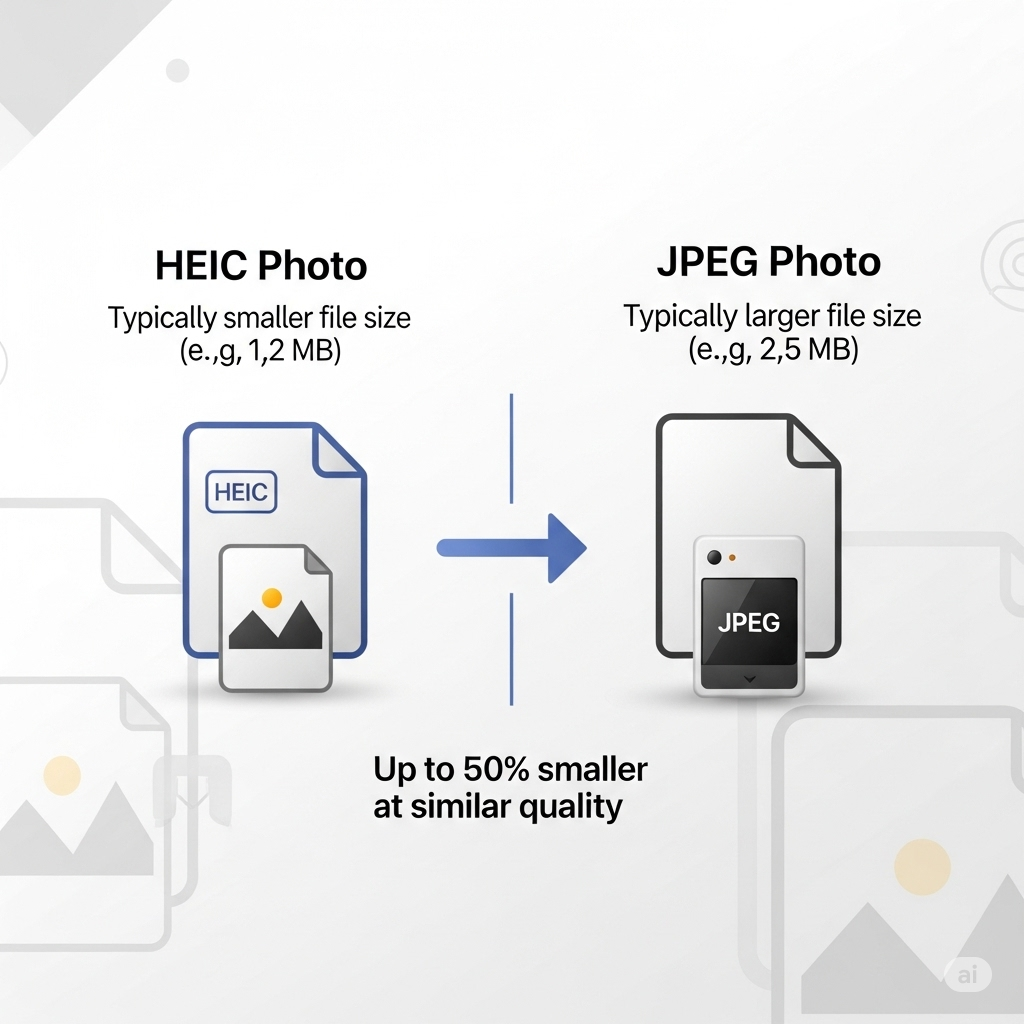
Remembering Our Old Friend, PNG
Before HEIC entered the scene, and long before we were snapping gigabytes of photos on our phones, another format carved out its essential niche in the digital world: PNG. If HEIC is the new, efficient kid on the block, PNG is the reliable, seasoned professional. It’s the format that designers, web developers, and digital artists have trusted for decades, and for very good reasons. It’s the unsung hero of the internet, powering logos, icons, and detailed graphics with a clarity and versatility that other formats struggle to match.
PNG, which stands for Portable Network Graphics, was developed in the mid-1990s as a superior, open-source alternative to the then-patented GIF format. Its creators had a clear goal: to create a lossless format that could handle complex images and, most importantly, manage transparency flawlessly. While JPEG became the standard for photographs due to its small file sizes, PNG became the go-to for anything that required a crisp, clean background or retained fine detail without any compression artifacts. It became the bedrock of modern web design, allowing for layered, intricate layouts that simply wouldn't be possible with a format that only supports a solid background color.
The Transparent Hero: A Deep Dive into PNG
The superpower of the PNG format is its "alpha channel." This is an extra channel of information stored alongside the standard Red, Green, and Blue (RGB) color data in an image. Instead of just defining the color of a pixel, the alpha channel defines its level of opacity, from completely transparent (0%) to fully opaque (100%). This is what allows for the smooth, anti-aliased edges you see on logos placed over varied backgrounds, or the intricate details in an illustration that need to interact with other elements on a webpage. This level of transparency control is something JPEG simply cannot do. Furthermore, PNG uses lossless compression. This means that when you save an image as a PNG, no data is lost. The file is compressed to be smaller, but when it's opened, it's reconstructed to be an exact, pixel-for-pixel replica of the original. This is absolutely critical for things like logos, text-based images, and technical diagrams, where even the slightest compression artifact could ruin the image's clarity and professionalism.
When to Stick with PNG: Use Cases and Strengths
This is precisely why converting a HEIC file to PNG is often the best choice, especially if the image is destined for something other than just being stored. If you have an image with a distinct subject that you want to place on a website, in a presentation, or as part of a graphic design project, converting to PNG allows you to remove the background and maintain that crucial transparency. For example, a photo of a product shot against a white wall can be converted to PNG, the white background can be made transparent in an editor, and the product can then be placed on any background color or pattern seamlessly. It's also the superior choice for screenshots, infographics, and any image containing sharp lines or text. A JPEG might introduce fuzzy artifacts around the letters, but a PNG will keep them perfectly crisp. So, while HEIC is fantastic for capturing and storing your photos efficiently, PNG remains the undisputed champion for web graphics, logos, and any image where quality and transparency are non-negotiable.
The Easiest Path: Using an Online HEIC to PNG Converter
You’ve got a HEIC file, and you need it to be a PNG. Right now. You don't want to download software, you don't want to fiddle with system settings, and you definitely don't want to read a manual. You want a quick, painless solution. Welcome to the world of online converters. These web-based tools are the digital equivalent of a universal adapter—simple, effective, and incredibly convenient for getting the job done without any fuss.
For the vast majority of people facing the HEIC compatibility issue, an online converter is the perfect first stop. These websites are designed with one purpose in mind: to take your incompatible file and transform it into the format you need in as few clicks as possible. There’s no software to install, which means you don't have to worry about compatibility with your operating system or using up precious hard drive space. They work directly in your browser, whether you're on a Windows PC, a Mac, a Chromebook, or even a Linux machine. This universal accessibility is their greatest strength. They offer a lifeline to the user who has just emailed a photo from their iPhone to their work PC, only to find they can't open the attachment.
Your Step-by-Step Guide to Instant Conversion
Using an online tool is usually breathtakingly simple, and the process is nearly identical across all of them. It's a straightforward, three-step dance: upload, convert, download. First, you navigate to the website. You'll typically be greeted by a large, friendly button that says "Upload Files," "Select Files," or a box that invites you to "Drag and Drop Files Here." You simply click it, navigate to where your .heic file is saved on your computer, and select it. Many sites also allow you to select multiple files at once, which is a lifesaver for batch conversions.
Once your file is uploaded, the second step is often automatic. The website’s server does the heavy lifting, applying the necessary algorithms to change the file from the HEIC container to the PNG format. Some sites might ask you to confirm the output format (in this case, PNG) and then click a "Convert" button. This process usually takes just a few seconds per image. For a seamless and completely free experience, a great heic to png converter can get the job done in seconds, embodying this simplicity. The final step is downloading your new file. The website will provide a "Download" link next to a thumbnail of your converted image. Click it, choose where you want to save your new .png file, and you're done! Your once-inaccessible image is now a universally compatible PNG, ready to be used anywhere.
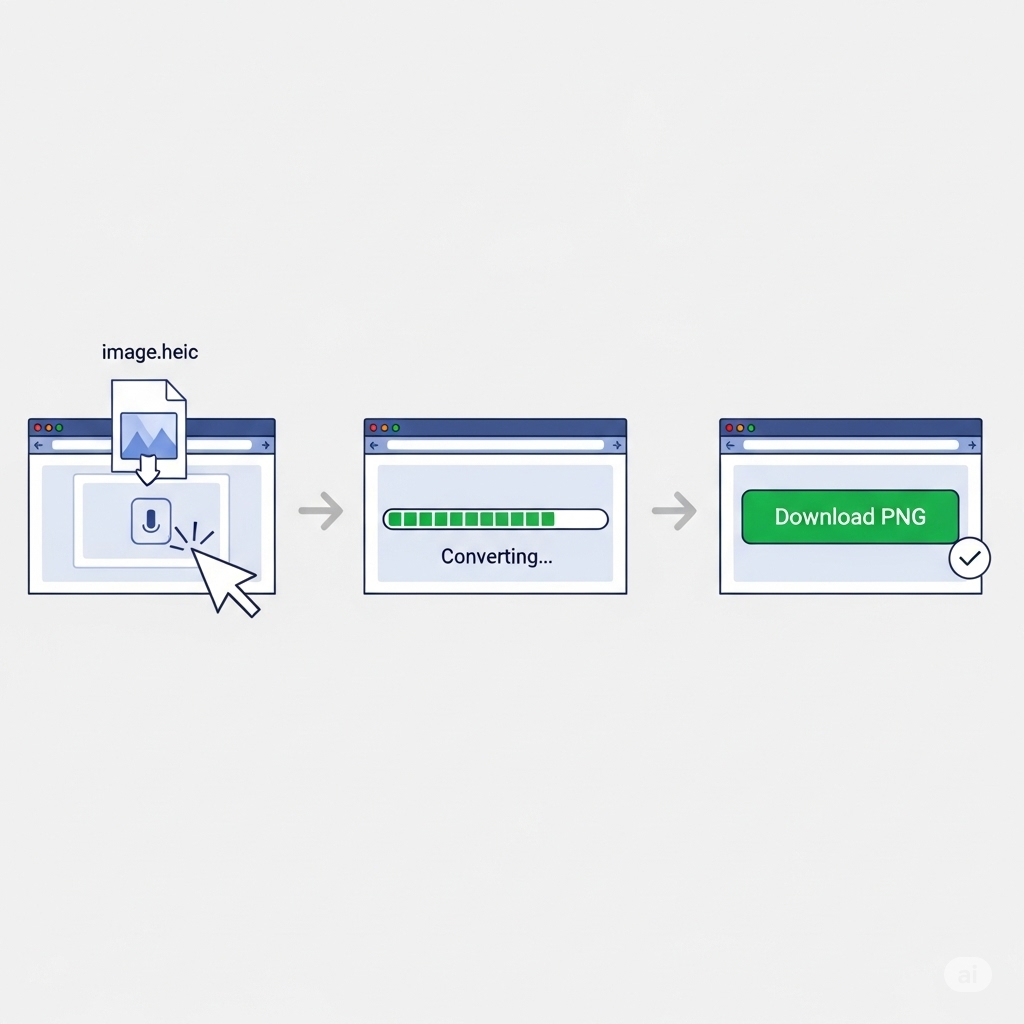
Safety First: Are Online Converters Secure?
This is the million-dollar question, isn't it? In an age of data breaches and privacy concerns, uploading any personal file to a random website can feel a bit daunting. It’s smart to be cautious. The good news is that reputable online converters take your privacy very seriously. Most high-quality services operate on a secure protocol (look for https:// in the web address) and have clear privacy policies that state how they handle your files. Typically, they will automatically delete your uploaded and converted files from their servers after a short period, usually ranging from one to 24 hours. This ensures that your photos aren't just sitting on some unknown server indefinitely.
However, a little due diligence goes a long way. Stick to well-known, popular converters that have positive reviews and a professional-looking interface. Be wary of sites that are plastered with intrusive ads or ask for unnecessary personal information. As a general rule of thumb, while these services are fantastic for converting everyday photos, holiday snaps, or general images, it's probably best to avoid using them for highly sensitive or confidential documents. For those scenarios, a desktop application that processes your files locally on your own machine would be a more secure choice. But for the 99% of cases where you just need to convert a great shot of your dog or a beautiful landscape, online converters offer an unbeatable combination of speed, convenience, and security.
Built-in Solutions: Converting Without Third-Party Tools
While online converters are fantastically convenient, what if you'd rather not upload your photos to the internet? Or perhaps you need to convert images regularly and want a more integrated solution. The great news is that both Windows and macOS have built-in or native ways to handle HEIC files, though they might require a tiny bit of setup. These native solutions are secure, free, and once you know where to look, surprisingly easy to use.
This approach is perfect for the user who values privacy and prefers to keep their file conversions entirely offline. It's also ideal for those who feel more comfortable using the tools and applications that are already part of their operating system. There’s a certain peace of mind that comes from not having to rely on a third-party website or download a new piece of software. You’re working within a trusted environment that you already know. Let's explore how you can become a HEIC conversion expert using just the tools that came with your computer.
For the Windows Warriors: Native Conversion Secrets
For a long time, Windows users were left in the cold when it came to HEIC files. Double-clicking one would result in an error message, leading to a frantic search for a solution. Thankfully, Microsoft has since provided an official, free fix. The secret lies in two small extensions available from the Microsoft Store. The first is the HEIF Image Extensions, which allows Windows to read and display .heic files. The second, and sometimes necessary, component is the HEVC Video Extensions. While the HEIF extension is free, the HEVC one sometimes costs a nominal fee (around $0.99), as HEVC is a licensed technology. However, many PC manufacturers include this license for free, so you might already have it.
Once you have these extensions installed, the magic happens. Your Windows Photos app will now be able to open HEIC files just like they were JPEGs. You can view them, edit them, and, most importantly, convert them. Simply open the HEIC image in the Photos app, click the "..." (See more) menu in the top right corner, and select "Save as." In the save dialog box, you'll see a "Save as type" dropdown menu. Just click it, select PNG from the list, give your file a new name if you wish, and hit save. That's it! You’ve just performed a native, secure conversion right within Windows. It's a seamless, integrated method that makes HEIC files feel like a first-class citizen on your PC.
Mac Magicians: The Simple Built-in Method
As you might expect, handling HEIC files on a Mac is significantly more straightforward, given that Apple created the conundrum in the first place. macOS has supported HEIC natively for years, so you can view and edit these files without any extra steps. But what if you need to convert one to a PNG to use in a specific application or send to a non-Apple user? The answer is likely already sitting in your Dock: the Preview app.
Preview is the Swiss Army knife of macOS, capable of handling images, PDFs, and more with surprising power. To convert a HEIC file, simply double-click it to open it in Preview (or right-click and choose "Open With" > "Preview"). Once the image is open, go to the "File" menu at the top of the screen and select "Export." A dialog box will appear, giving you a range of options. Here, you can click on the "Format" dropdown menu and select PNG. You'll also see a slider for quality and an option to preserve transparency (the alpha channel), which is a key feature of PNG. Choose your settings, select where you want to save the new file, and click "Save." You can also use the Photos app on Mac. Just drag a HEIC photo from your library to your desktop, and it will often automatically convert to a compatible format. For more control, you can select a photo, go to "File" > "Export" > "Export 1 Photo," and then choose PNG as your desired Photo Kind. Both methods are quick, free, and perfectly integrated into the Mac experience.
Power User Playground: Desktop Software Converters
Online tools are for speed, and built-in methods are for convenience, but what about when you need raw power, ultimate control, and features that go beyond a simple one-to-one conversion? This is where dedicated desktop software comes into play. These applications are designed for users who treat image conversion not just as a one-off task but as a regular part of their workflow.
This realm is for the graphic designer who needs to batch convert a hundred product photos, the professional photographer who needs to preserve every ounce of metadata, or the tech-savvy enthusiast who wants granular control over compression levels, renaming schemes, and output folders. Desktop software operates locally on your machine, making it inherently secure and often much faster for handling large numbers of high-resolution files. It’s the difference between using a simple kitchen knife and a full chef's set—both can cut, but one offers precision, specialization, and efficiency on a completely different level.
The Best Free Desktop Apps for HEIC Conversion
You don't have to spend a fortune to get powerful desktop conversion tools. The open-source and freeware communities have produced some incredible software that can handle HEIC to PNG conversion with ease. One of the most celebrated names in this space is IrfanView (for Windows). It's a lightweight yet incredibly powerful image viewer and converter that has been a favorite of power users for decades. It supports a massive range of formats, and with the appropriate plugins (which are free and easy to install), it handles HEIC files flawlessly. IrfanView excels at batch conversion, allowing you to set up a process to convert hundreds of files, resize them, rename them, and apply basic edits all in one go.
Another excellent free option, available for Windows, Mac, and Linux, is XnConvert. As its name suggests, it is a dedicated batch image converter. Its interface is a bit more modern than IrfanView's and is built around a simple tab-based system: Input, Actions, and Output. You add your HEIC files, add "actions" like converting to PNG, resizing, or adding a watermark, and then specify where you want the output files to go. For Mac users who want something a bit more focused than Preview, an app like iMazing HEIC Converter is a simple, free, drag-and-drop utility that does one thing and does it well: convert HEIC to either PNG or JPEG. These free tools provide a fantastic bridge between simple online converters and professional paid software.
Going Pro: Paid Software for Professionals
When your livelihood depends on image quality and workflow efficiency, investing in professional software is a wise move. These paid applications not only offer robust HEIC to PNG conversion but also integrate it into a larger suite of photo management and editing tools. The undisputed king in this arena is the Adobe Creative Cloud suite. Applications like Adobe Photoshop and Adobe Lightroom can now open HEIC files natively (on both Mac and recent versions of Windows with the right extensions). Within Photoshop, you can open a HEIC file, make professional-grade edits, and then simply "Save As" or "Export" to PNG, giving you complete control over compression and transparency settings. Lightroom is even better for workflow, allowing you to import an entire library of HEIC files and then export them all as PNGs with presets you can save and reuse.
Another professional-grade tool popular among photographers is Capture One Pro. Much like Lightroom, it's a comprehensive RAW editor and photo management tool that offers robust support for HEIC files and high-quality conversion to other formats like PNG. For users who just need a powerful, dedicated conversion tool without the full photo editing suite, software like ACDSee Photo Studio or GraphicConverter (a Mac classic) offers advanced batch processing features, deep metadata control, and support for a dizzying array of image formats. These paid options are an investment, but for professionals, the time saved and the quality assurance they provide are often worth every penny.
Quality Quandaries: Does Converting HEIC to PNG Reduce Quality?
This is one of the most common and important questions users have when converting image formats. You have a beautiful, crisp photo taken with your high-end smartphone, and you're worried that the act of converting it will somehow degrade it, leaving you with a softer, less detailed version. It’s a valid concern, and the answer is a reassuring but nuanced: it depends on the format you're converting to.
The concept of quality loss in digital images is tied directly to compression. Compression is the science of making files smaller, but it comes in two main flavors: lossy and lossless. Understanding the difference between these two is the key to ensuring your converted images look just as good as the originals. When you convert from HEIC to PNG, you are moving between two very different compression philosophies, and in this specific case, it's great news for image quality.
Lossless vs. Lossy: The Great Compression Debate
Let's break down the two types. Lossy compression, as the name implies, achieves its small file sizes by permanently discarding some of the original image data. It analyzes the image and decides which information is least perceptible to the human eye, and then throws it away. JPEG is the most famous example of a lossy format. This is why a highly compressed JPEG can look blocky or have strange color artifacts—you're literally seeing the "holes" where data was removed. HEIC is also a lossy format, but it uses much more advanced algorithms (HEVC) to be far more efficient, discarding less noticeable data to achieve a smaller file size for a given level of quality compared to JPEG.
On the other side of the fence is Lossless compression. This method also makes files smaller, but it does so without throwing away a single bit of data. It works more like a ZIP file, finding more efficient ways to represent the existing data. When you open a losslessly compressed file, the original data is reconstructed perfectly, pixel for pixel. PNG is a prime example of a lossless format. This is its greatest strength. So, when you convert a lossy file (HEIC) to a lossless file (PNG), you are not introducing any new compression artifacts. The resulting PNG will be a perfect, bit-for-bit representation of the HEIC file you opened. You aren't losing any more quality.
Preserving Every Pixel: Tips for a High-Fidelity Conversion
Because you are converting from a lossy format (HEIC) to a lossless one (PNG), the conversion process itself is inherently quality-preserving. The PNG file essentially takes a perfect "snapshot" of the source HEIC file and saves it without any further degradation. The quality of your final PNG is therefore dictated entirely by the quality of the original HEIC file. There's no risk of the conversion process making it look worse.
However, there's a crucial trade-off to be aware of: file size. Since PNG is lossless, it cannot achieve the same incredible compression ratios as HEIC. This means that your resulting .png file will be significantly larger—often 5 to 10 times larger—than the original .heic file. This is the price you pay for perfect, lossless fidelity. If your primary goal is to preserve the absolute maximum quality for editing, archiving, or professional printing, converting to a lossless format like PNG (or even TIFF) is the best possible choice. Just be prepared for the larger file sizes. For the best results, always start with the highest quality source file you have and use a reputable converter that doesn't perform any unnecessary re-compression or resizing during the process.
Don't Lose Your Data: Handling Metadata (EXIF)
When you take a photo, you capture more than just a picture. You capture a story. Embedded within that image file is a wealth of hidden information: the date and time it was taken, the GPS coordinates of your location, the camera model, shutter speed, ISO, and aperture settings. This invisible data is called metadata, and the most common format for it in photos is EXIF (Exchangeable Image File Format).
This data is incredibly valuable. It’s what allows your photo library to automatically organize your pictures by date and location. It’s what photographers use to analyze their settings and improve their craft. It can even be the digital proof of where and when an event occurred. When you convert an image from one format to another, there's a risk that this crucial part of the story gets left behind. A good conversion process isn't just about the pixels; it's about preserving the entire context of the image.
What is EXIF Data and Why Does It Matter?
Think of EXIF data as your photo's birth certificate and biography rolled into one. It’s written to the file by your camera or smartphone the instant you press the shutter button. For a casual user, it's the magic behind the "Memories" feature in your photos app, which can group together all the pictures from your beach vacation last summer. For a blogger or journalist, it can provide essential context for a story. For a professional photographer, it's an indispensable record of the technical choices made for each shot, allowing them to reference what worked and what didn't.
Losing this data can be a real problem. Imagine converting a batch of 500 photos from a trip and suddenly finding that your photo management software can no longer sort them chronologically or show them on a map. They become a jumbled mess, stripped of their context. Or imagine a landscape photographer wanting to remember the exact f-stop and shutter speed used for a perfect sunset shot, only to find that information has vanished. Preserving EXIF data during conversion ensures that your photos retain their "intelligence" and can be easily managed, searched, and analyzed long into the future. It keeps the image from becoming digitally anonymous.
Ensuring Your Photo's Story Isn't Lost in Translation
The good news is that most modern, high-quality converters understand the importance of metadata. Both HEIC and PNG formats are capable of storing EXIF data, so the technical potential is there. The key is whether the converter tool you use bothers to read the data from the source HEIC file and write it to the new PNG file. This is one of the key differentiators between a quick-and-dirty online tool and more robust software.
Many of the better online heic to png converter tools and almost all reputable desktop applications (like Adobe products, IrfanView, and XnConvert) will preserve EXIF data by default. Often, in the settings or options panel of a desktop converter, you'll find a checkbox that says something like "Keep original EXIF data" or "Preserve metadata." Make sure this is enabled. When evaluating a new online tool, you might try converting a single test image and then using a free online EXIF viewer or your computer's built-in file properties inspector (right-click > Properties > Details on Windows) to check if the data made the journey. Taking this small extra step ensures that when you convert your images, you're only changing the file extension, not erasing their history. For anyone who values their photo library, this is a non-negotiable feature.
HEIC vs. PNG: The Ultimate Showdown
In the world of digital images, there's no single format that rules them all. Each one is a specialized tool with its own unique strengths and weaknesses. When we pit HEIC against PNG, we're not looking for a single winner, but rather trying to understand which tool is right for which job. It's a classic battle between modern efficiency and established quality.
HEIC is the nimble, space-saving innovator, designed to pack as much quality as possible into the smallest package. PNG is the uncompromising guardian of quality and versatility, prioritizing pixel-perfect detail and transparency above all else. Understanding their core differences is essential for making an informed decision about when to use which format and why a conversion from one to the other is often necessary. Let's put them head-to-head in a few key categories.
File Size Face-Off: Who Wins the Space Race?
This is the easiest round to call, and it’s a knockout victory for HEIC. The entire reason for HEIC's existence is its superior compression. Using the advanced HEVC compression standard, a HEIC file can be roughly 50% smaller than a JPEG file of similar visual quality. When you compare it to a PNG, the difference is even more staggering. Because PNG uses lossless compression, it prioritizes data integrity over file size. A typical photo saved as a HEIC might be 2 MB. The same photo converted to a PNG could easily be 10 MB or more.
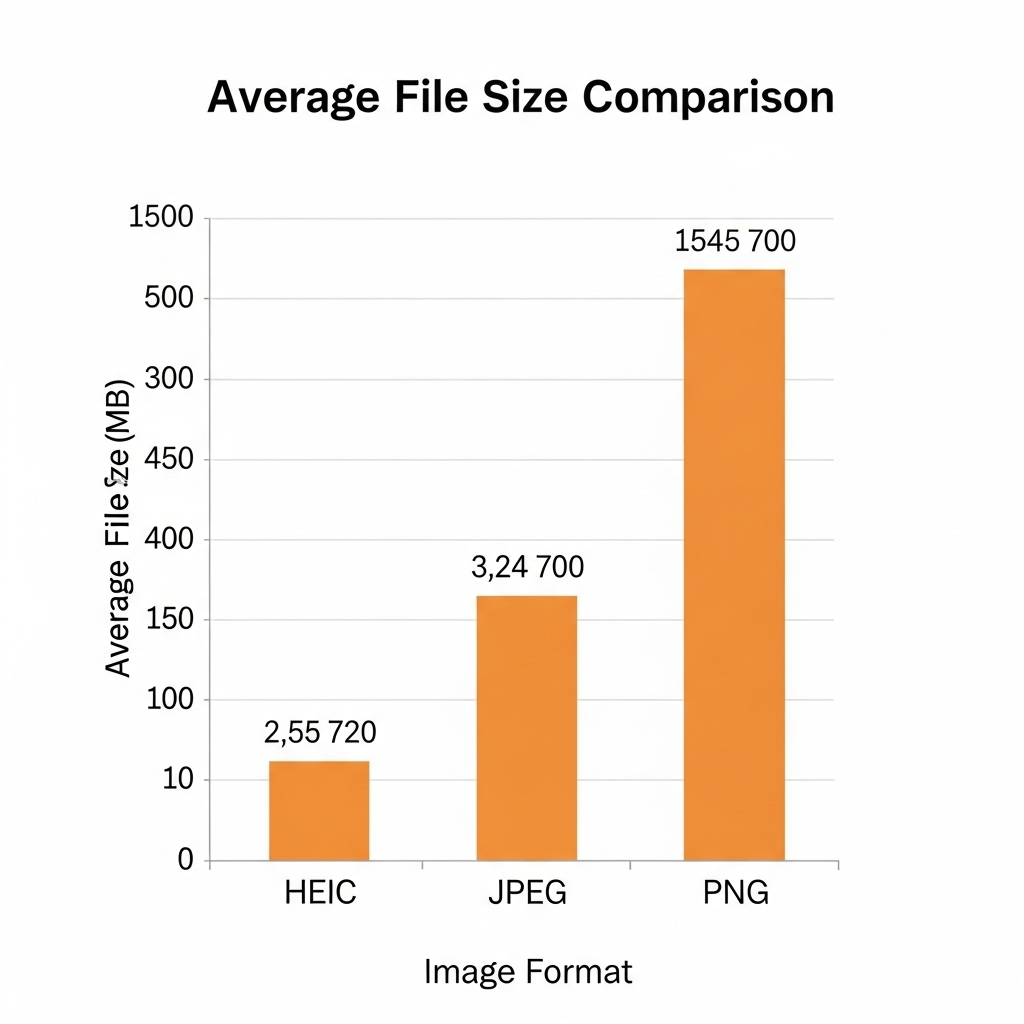
For the purpose of storing photos on a device with limited space like an iPhone, HEIC is the undisputed champion. It allows you to hold thousands more photos without running out of room. However, once that photo needs to be used on the web or in a design project, the file size of the PNG becomes a worthy trade-off for its other benefits.
Transparency and Animation: The PNG Advantage
While file size is HEIC's territory, transparency is PNG's kingdom. The PNG format's killer feature is its alpha channel, which allows for varying levels of opacity. This is what enables you to have a logo with a transparent background that can be placed on any color website, or complex image cutouts that blend seamlessly into a larger design. HEIC technically supports transparency as well, but it's not its primary function, and it's not widely supported by editing software. When you need transparency, PNG is the industry standard and the only reliable choice.
Furthermore, while HEIC can store image sequences like Live Photos, PNG has its own form of animation in the APNG (Animated Portable Network Graphics) standard. While not as common as GIF, APNG is a superior animated format that supports 24-bit color and 8-bit transparency, something GIF cannot do. In this arena, PNG offers a more widely supported and specialized solution for web graphics and design elements. The verdict is clear: for storage, choose HEIC. For web, design, and anything requiring a transparent background, converting to PNG is the way to go. You can find more details about the technical specifications of the HEIF format on its Wikipedia page, which provides an in-depth look at its capabilities.
What About JPEG? The Other Giant in the Room
No discussion about image formats is complete without talking about the titan of the industry: JPEG (or JPG). For over three decades, JPEG has been the most dominant image format in the world. It’s the default for nearly every digital camera, the standard for email attachments, and the workhorse of the web. When your iPhone is set to "Most Compatible" mode, it's saving photos as JPEGs.
So, when you have a HEIC file, why would you choose to convert to PNG and not the more common JPEG? And how does HEIC stack up against this long-reigning champion? Understanding the relationship between these three formats is key to mastering your digital photo workflow. JPEG is the universal language of images, but sometimes you need the specific dialects of HEIC for efficiency or PNG for features.
HEIC vs. JPEG: The New vs. The Old
The primary battle between HEIC and JPEG is one of efficiency. Both are lossy compression formats, meaning they sacrifice some data to reduce file size. The difference is that HEIC is simply much, much better at it. As mentioned before, HEIC can produce an image of comparable quality at about half the file size of a JPEG. This is a monumental leap in technology. For a website owner, this could mean faster page load times. For a smartphone user, it means double the photo storage.
Beyond file size, HEIC also has other technical advantages. It supports 16-bit color, allowing for a much wider and more nuanced range of colors than JPEG's 8-bit standard. This prevents the "banding" effect you sometimes see in images with smooth gradients, like a clear blue sky. HEIC can also contain multiple images, an alpha channel for transparency, and edit instructions within a single file, making it a much more flexible container. In almost every technical respect, HEIC is superior to JPEG. The only area where JPEG still holds a massive advantage is its universal compatibility. Literally every device, browser, and piece of software made in the last 25 years can open a JPEG.
When to Convert HEIC to JPEG Instead of PNG
This brings us to the crucial question: if you're converting a HEIC file for compatibility, should you choose PNG or JPEG as your target format? The answer depends entirely on your end goal for the image.
You should convert HEIC to PNG if:
You need a transparent background. This is the number one reason.
The image contains sharp lines, text, or flat colors (like a logo or screenshot), and you want to avoid compression artifacts.
You need to preserve the absolute maximum image quality for professional editing or printing and are not concerned about the large file size.
You should convert HEIC to JPEG if:
Your primary goal is compatibility and a small file size.
The image is a continuous-tone photograph (like a portrait or landscape).
The image is destined for the web, and you need to balance quality with fast loading times.
You are sending the image to someone, and you want to be 100% certain they can open it without any issues.
In short, think of it this way: PNG is for features and quality, while JPEG is for compatibility and convenience. If your HEIC photo is just a standard photograph and you just need it to work everywhere, converting to JPEG is a perfectly valid, and often preferable, choice due to the smaller file sizes. To learn more about the strengths of PNG, particularly for web development, the MDN Web Docs on PNG is an excellent resource.
Overview of HEIC and PNG Formats
In the realm of digital photography and image sharing, the choice of file format plays a crucial role in how images are stored, transferred, and displayed. The HEIC (High Efficiency Image Coding) format has gained popularity, particularly with Apple devices, due to its ability to compress high-quality images into smaller file sizes without significant loss of detail. However, its compatibility issues with various platforms can pose challenges for users. This is where the HEIC to PNG Converter comes into play, simplifying the process of converting HEIC images to the more universally accepted PNG (Portable Network Graphics) format. The HEIC to PNG Converter is a free online tool that enables users to convert their HEIC images to PNG easily, ensuring that they can share and utilize their images without the hassle of format restrictions.
The Need for Image Conversion
The necessity for image conversion arises primarily from compatibility concerns. While HEIC offers advantages in terms of storage efficiency and image quality, it is not universally supported across all devices and applications. The HEIC to PNG Converter addresses this essential need for compatibility, allowing users to convert their HEIC images into the widely supported PNG format. This free online tool simplifies the HEIC image format conversion process, ensuring that users can seamlessly access their images across different platforms, whether for personal use or professional purposes.
Benefits of Using Online Converters
Utilizing an online converter like the HEIC to PNG Converter offers numerous benefits, particularly in terms of speed and efficiency. The conversion process is typically fast, allowing users to convert their HEIC images to PNG within moments. This free online tool simplifies the HEIC to PNG conversion process, eliminating the need for complex software installations or technical expertise. Users can quickly upload their HEIC files, initiate the conversion, and download the resulting PNG images, making it an ideal solution for those seeking a straightforward and effective way to manage their image formats.
How to Choose the Right Converter
When selecting a converter for HEIC to PNG, it is crucial to choose a free online tool that meets your needs. Look for a HEIC to PNG converter that not only supports high-quality image format conversion but also offers a user-friendly interface and reliable performance. Ensuring that the tool maintains the integrity of the original images during conversion is essential, as this will prevent any loss of quality in the final PNG files. By carefully evaluating the available options, users can select a converter that best suits their requirements for efficiency and quality.
Step-by-Step Guide to Conversion
Converting HEIC images to PNG using the HEIC to PNG Converter is a straightforward process. First, navigate to the free online tool and upload your HEIC files. The converter simplifies the image format conversion, allowing you to select multiple files for batch processing if needed. Once your images are uploaded, initiate the conversion process with a single click. After a brief moment, your PNG images will be ready for download. This user-friendly approach ensures that even those with minimal technical skills can efficiently convert their HEIC files to PNG without hassle.
Common Issues During Conversion
While the HEIC to PNG Converter is designed to facilitate smooth conversions, users may encounter some common issues. One potential concern is that the conversion process may inadvertently reduce image quality, particularly if the settings are not optimized. Additionally, free online tools may have file size limitations, which could restrict the number of images or the size of individual files that can be converted at once. Being aware of these potential pitfalls can help users better prepare for the conversion process and ensure satisfactory results.
Quality Retention in Image Conversion
A significant advantage of using the HEIC to PNG Converter is its ability to preserve image quality during the conversion process. This free online tool simplifies the HEIC to PNG format transition while maintaining the integrity of the original images. Users can rest assured that their converted PNG files will retain the same level of detail and vibrancy as their HEIC counterparts, making it an ideal choice for those who prioritize quality in their image management.
User Experience and Interface Design
The user experience is a critical factor when utilizing any online tool, and the HEIC to PNG Converter excels in this regard. Designed with a user-friendly interface, it allows for seamless image conversion with minimal effort. The straightforward layout guides users through the process, ensuring that even those unfamiliar with image conversion can navigate it easily. This free online tool guarantees a quick HEIC to PNG format change, making it accessible for users of all skill levels.
Security and Privacy Considerations
In today’s digital landscape, security and privacy are paramount concerns for users engaging in online activities. The HEIC to PNG Converter ensures secure online image processing, safeguarding user data throughout the conversion process. This free tool maintains user privacy by not storing uploaded images longer than necessary, allowing users to convert their files with confidence that their information remains protected.
Supported File Sizes and Limitations
The HEIC to PNG Converter supports various image sizes, making it a versatile tool for users with different needs. However, it is essential to be aware of any limitations that may apply, particularly regarding file size and the number of images that can be processed simultaneously. This free online tool converts HEIC format images to PNG easily, but understanding its constraints can help users optimize their conversion experience.
Troubleshooting Common Problems
If you encounter issues during the conversion process, there are a few troubleshooting steps you can take. First, check the compatibility of your HEIC files with the converter tool; some files may be corrupted or incompatible. Additionally, ensure you have a stable internet connection, as this is crucial for successful free online HEIC to PNG conversion. By addressing these common problems, users can enhance their experience and achieve successful conversions.
FAQs About HEIC and PNG
Many users have questions regarding HEIC and PNG formats, particularly concerning the conversion process. The HEIC to PNG Converter simplifies image format conversion, making it accessible and efficient. Utilizing our free online tool allows for quick HEIC to PNG conversions, ensuring that users can easily navigate the complexities of image formats and enjoy their images in a more compatible format.
Alternative Conversion Methods
While the HEIC to PNG Converter offers a convenient online solution, there are alternative methods available for converting HEIC images to PNG. These may include desktop applications or mobile apps that provide similar functionality. However, the HEIC to PNG Converter stands out by offering free online image conversion, making it an attractive option for users who prefer not to download additional software.
Future of Image Formats
As technology continues to evolve, the landscape of image formats is likely to change as well. The HEIC to PNG Converter simplifies image format transitions, making it easier for users to adapt to new standards. This free online tool enhances accessibility for image format users, ensuring that they can keep pace with advancements in digital photography and image sharing.
Conclusion and Final Thoughts
In conclusion, the HEIC to PNG Converter is an invaluable tool for anyone looking to simplify their image format conversion process. This free online tool allows users to efficiently convert HEIC images to PNG, ensuring compatibility and ease of use. By utilizing this converter, users can manage their images more effectively and enjoy the benefits of a widely supported format without the complications of software installation or technical expertise.
Understanding Image Compression
Understanding image compression is crucial for anyone working with digital images, as it directly impacts the quality and file size of images. The HEIC to PNG Converter simplifies image format conversion, enabling users to navigate the complexities of different compression methods. This free online tool easily converts HEIC images to PNG, allowing users to maintain high-quality visuals while optimizing file sizes for storage and sharing.
Evaluating Free vs Paid Tools
When considering image conversion tools, it is essential to evaluate the differences between free and paid options. The free HEIC to PNG Converter offers cost-effective image format solutions without sacrificing quality or functionality. Online tools like this simplify HEIC to PNG conversion without the need for installation, making them an attractive choice for users seeking a straightforward and budget-friendly option.
User Reviews and Feedback
User feedback plays a vital role in assessing the effectiveness of any online tool. Reviews of the HEIC to PNG Converter consistently highlight its efficiency and ease of use. This free online tool simplifies HEIC to PNG format conversion, making it a preferred choice for users looking for reliable and quick image conversion solutions.
Best Practices for Image Management
Utilizing the HEIC to PNG Converter is an excellent practice for efficient image format conversion and management. By choosing a free online tool, users can streamline their image management processes, ensuring that their files are accessible and compatible across various platforms. This approach not only enhances productivity but also ensures that images are preserved in a format that meets user needs.
Final Recommendations for Users
In summary, I highly recommend utilizing the HEIC to PNG Converter for seamless image conversion. This free online tool provides an efficient and user-friendly way to convert HEIC images to PNG, ensuring that users can manage their image formats effectively. By accessing this valuable resource, users can enhance their digital experience and enjoy the benefits of compatibility and quality in their image files.
Conclusion
Navigating the world of image formats can feel unnecessarily complex, but as we've seen, it's all about choosing the right tool for the job. The .heic format, while initially a source of confusion for many, represents a significant step forward in efficiency, allowing us to store more high-quality memories in less space. However, its limited adoption outside the Apple ecosystem creates a very real need for conversion.
This is where the venerable .png format steps in, not as a competitor, but as a vital partner. By using a heic to png converter, you bridge the gap between storage efficiency and universal compatibility. Whether you opt for the instant convenience of a secure online tool, the integrated simplicity of your operating system's built-in features, or the raw power of dedicated desktop software, you have a wealth of options at your fingertips.
Remember the key takeaways: HEIC is for efficient storage. PNG is for lossless quality and, crucially, for transparency. Understanding this fundamental difference empowers you to manage your digital photos like a pro, ensuring your images are always ready for any task, on any platform, without sacrificing their quality or their story.
Frequently Asked Questions (FAQs)
1. Is it completely free to convert HEIC to PNG? Yes, absolutely! There are many excellent free options available. Reputable online converters, like the one mentioned in this article, offer free conversions directly in your browser. Additionally, built-in tools on both Windows (with the free extensions) and macOS (using Preview or Photos) allow you to convert files for free without any third-party software.
2. Is using an online HEIC to PNG converter safe for my photos? For the most part, yes. Reputable online converters use secure connections (HTTPS) and have privacy policies stating that they delete your files from their servers after a short period (usually a few hours). However, for highly sensitive or private images, it's always safest to use an offline desktop application or your operating system's built-in conversion tools.
3. Will I lose image quality when I convert from HEIC to PNG? No, you will not lose any quality during the conversion itself. HEIC is a "lossy" format, while PNG is a "lossless" format. When you convert from HEIC to PNG, the new file is a perfect, pixel-for-pixel replica of the source image. The only trade-off is that the resulting PNG file will be significantly larger than the original HEIC file.
4. Can I convert HEIC files on my iPhone or Android phone? Yes. On an iPhone, you can change your camera settings to capture photos in JPEG format by default (Settings > Camera > Formats > Most Compatible). You can also use the Files app to save or share a HEIC photo, and it will often give you the option to convert it. On Android, the Google Photos app can usually read HEIC files, and there are numerous free apps on the Google Play Store specifically designed to convert HEIC to PNG or JPEG.
5. What is the main difference between converting to PNG and converting to JPEG? The main difference is transparency and compression. Convert to PNG if you need a transparent background or if you want a perfect, lossless copy of your image for editing (at the cost of a large file size). Convert to JPEG if your main goal is universal compatibility and a small file size, especially for standard photographs being shared online or via email.
6. Can I convert a PNG file back to HEIC? While technically possible with some specialized software, it is generally not recommended and not a common feature. Converting a lossless PNG back to a lossy HEIC would re-compress the image, potentially degrading its quality, and would defeat the purpose of having the universally compatible PNG in the first place. The workflow is almost always from the less-compatible HEIC to a more-compatible format like PNG or JPEG.