Grayscale PDF
Convert text to binary instantly with our free ASCII To Binary Converter Online. Learn how it works, why it matters, and see real coding examples.
Share on Social Media:
Convert PDF to Grayscale Online Free: The Ultimate 2025 Guide
Introduction
Struggling with massive PDF files that clog your email or cost a fortune to print? You're not alone. The hidden culprit is often unnecessary color data, but the solution is remarkably simple. This guide will not only provide you with the best tool to convert pdf to grayscale online free instantly but will also make you an expert on why and how this simple change can revolutionize your document workflow.
Instantly Convert Your PDF to Grayscale Now
No time to waste? We get it. Drag and drop your file below or click to upload. Our tool is fast, secure, and delivers perfect, high-quality grayscale PDFs in seconds.
Why Convert a PDF to Grayscale? The 4 Unexpected Superpowers
You know you can convert a PDF to grayscale, but do you know why it's one of the smartest document management tricks? The benefits go far beyond simple aesthetics.
1. Drastically Reduce File Size Color information requires significantly more data than grayscale. By stripping out complex color data (CMYK or RGB) and replacing it with a single channel of gray shades, the file size can shrink dramatically.
Real-World Example: A 10MB graphics-heavy report can often be reduced to 2-3MB after a proper grayscale conversion, making it faster to email, download, and store.
Data Point: Documents converted to grayscale can be up to 75% smaller than their color counterparts, depending on the image content.
2. Slash Printing Costs This is the most tangible benefit. Color ink and toner cartridges are notoriously expensive.
For Home & Office: Printing a 50-page document in color can use a significant portion of your color cartridges. In grayscale, it only uses the much cheaper black ink/toner.
For Professional Printing: Print shops often have different pricing tiers for color and black & white prints. Submitting a pre-converted grayscale file ensures you are billed at the lowest possible rate.
3. Enhance Accessibility and Readability For individuals with certain types of color vision deficiency (color blindness), high-contrast grayscale documents can be significantly easier to read. The conversion removes color combinations that might have poor contrast, rendering text and graphics in clear, distinct shades of gray. This aligns with principles of universal design and WCAG (Web Content Accessibility Guidelines).
4. Achieve a Professional, Uniform Look When combining multiple documents from different sources (e.g., Word docs, scanned pages, spreadsheets), the colors can clash and look unprofessional. Converting the entire package to grayscale creates a clean, consistent, and cohesive final document ready for formal submission or archival.
The Critical Difference: Grayscale vs. Black and White (Monochrome)
Most people use these terms interchangeably, but in document technology, they are worlds apart. Understanding this difference is key to getting the result you want.
Grayscale (8-bit) Think of a classic black and white photograph. It's not just two colors; it's composed of many different shades of gray. Grayscale uses multiple bits of information (typically 8 bits) for each pixel, allowing for up to 256 shades of gray.
Best For: Documents with photos, gradients, and detailed images. It preserves the detail and texture of the visuals, just without color.
Result: Smooth, photographic-quality images.
Black and White (Monochrome or 1-bit) This is the simplest possible image type. Each pixel is either pure black or pure white—there are no shades of gray in between.
Best For: Simple text documents, line art, QR codes, or faxes.
Result: A very high-contrast, often harsh image. Photographs converted this way lose almost all their detail and can look blotchy.
Our tool intelligently converts to true grayscale, ensuring your images and text retain maximum quality and clarity.
How to Convert PDF to Grayscale Online Free: The 3-Step Method
We’ve engineered our tool to be the simplest and most secure on the market. Here’s how to get a perfect grayscale PDF in under 30 seconds.
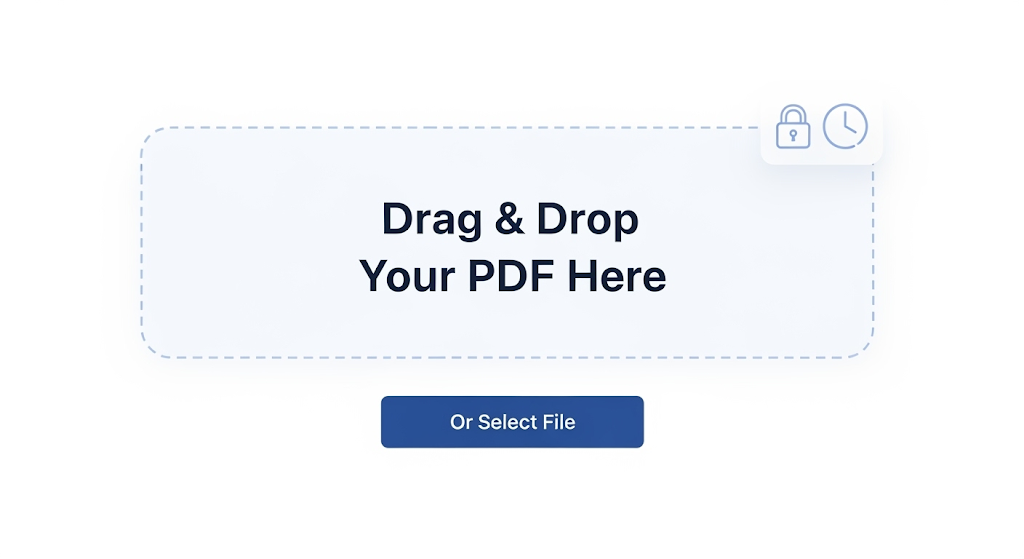
Step 1: Upload Your PDF Drag your PDF file directly onto the upload area on our page, or click the "Choose File" button to select a document from your computer, Google Drive, or Dropbox.
Step 2: Let the Magic Happen Our server instantly begins the conversion process. The tool analyzes all color elements—from text and vectors to high-resolution images—and maps them to their corresponding shade of gray. This entire process is encrypted for your privacy.
Step 3: Download Your New Grayscale PDF Within seconds, a download link for your new, optimized grayscale PDF will appear. Click to save it. That's it! No watermarks, no sign-ups, and your original file remains untouched.
Ready to try it? Convert your PDF to grayscale online free right here.
Choosing the Best Online Converter: A 5-Point Security & Quality Checklist
Not all free online tools are created equal. Before you upload a sensitive document anywhere, use this checklist.
Does it use HTTPS? Look for the padlock icon in your browser's address bar. This means your connection to the server is encrypted with SSL/TLS, preventing anyone from snooping on the file during upload. (Our tool is 100% HTTPS secured).
What is the File Deletion Policy? Reputable services will explicitly state how long they keep your files. Avoid any tool that doesn't mention this. (We automatically and permanently delete all files from our servers after 1 hour).
Are there File Size or Usage Limits? Many "free" tools impose frustratingly small file size limits or cap you at one or two conversions per day. (Our tool offers generous limits suitable for most professional and personal tasks).
Does it Preserve Quality? A poor conversion can result in blurry text or pixelated images. A good tool uses advanced rendering engines to maintain the document's original resolution and clarity.
Is it Truly Free? Watch out for hidden costs, required sign-ups, or watermarks that are added to your converted document. (Our converter is completely free, with no strings attached).
Beyond Online Tools: How to Convert PDFs to Grayscale Offline
For maximum security or when working with highly sensitive documents, you may prefer an offline solution. Here are the two best methods.
Method 1: Using Adobe Acrobat Pro
If you have a subscription to Adobe Acrobat Pro, you have a powerful, built-in tool for this.
Step 1: Open your PDF in Adobe Acrobat Pro.
Step 2: Go to the Tools pane and select Print Production.
Step 3: In the right-hand panel, click Preflight.
Step 4: In the Preflight window, click the small wrench icon (Select single fixups).
Step 5: Scroll down and expand the "Convert colors" group. Select "Convert to grayscale".
Step 6: Click the Analyze and fix button in the bottom right. Acrobat will prompt you to save the new file.
Method 2: Using Preview on macOS
Every Mac user has a powerful free tool for this task built right into the operating system.
Step 1: Open your PDF in the Preview app.
Step 2: Click File in the top menu bar, then Export.
Step 3: In the Export dialog box, look for the Format dropdown. It's usually set to PDF.
Step 4: Next to Format, you'll see a dropdown menu labeled Quartz Filter. Click it.
Step 5: Select "Black & White" from the list. (Note: Apple's "Black & White" filter is actually a high-quality grayscale filter).
Step 6: Click Save to create your new grayscale version.
(Suggestion: Create a comparison table: "Online vs. Offline Conversion")
| Feature | Online Converter (Our Tool) | Adobe Acrobat Pro | macOS Preview |
|---|---|---|---|
| Cost | 100% Free | Paid Subscription | Free (with Mac) |
| Accessibility | Any device with a browser | Desktop only (Win/Mac) | Mac only |
| Security | High (Encrypted, auto-delete) | Maximum (File never leaves your PC) | Maximum |
| Ease of Use | Extremely Easy | Moderate (multiple steps) | Easy |
| Advanced Options | No | Yes (custom profiles) | No |
| Best For | Quick, convenient conversions | Professionals with complex needs | Everyday Mac users |
Expert Corner: Programmatic Conversion for Developers
For developers looking to automate this process in a workflow or application, you can bypass manual tools entirely. The most powerful open-source tool for this is Ghostscript.
Ghostscript is a command-line interpreter for PostScript and PDF files. You can use it to convert a PDF to grayscale with a single command.
Example Ghostscript Command:
Bash
gs -sOutputFile=output_grayscale.pdf -sDEVICE=pdfwrite -sColorConversionStrategy=Gray -dProcessColorModel=/DeviceGray -dCompatibilityLevel=1.4 -dNOPAUSE -dBATCH input_color.pdf
Breaking it down:
-sOutputFile=output_grayscale.pdf: Specifies the name of the new file.
-sDEVICE=pdfwrite: Tells Ghostscript to output a PDF.
-sColorConversionStrategy=Gray: The key command to convert colors to grayscale.
-dProcessColorModel=/DeviceGray: Sets the color model for the new file.
This method is perfect for batch processing hundreds of documents on a server.
Troubleshooting Common Conversion Issues
Even the best tools can sometimes produce unexpected results. Here’s how to fix common problems.
Problem: The text looks slightly blurry.
Cause: This can happen if the original PDF contains low-resolution, colored text that was rasterized (turned into an image).
Solution: Check the quality settings if your tool allows it. If not, try an offline tool like Adobe Acrobat which gives more control over rendering. For best results, always start with a high-quality source PDF.
Problem: The file size increased after conversion.
Cause: This is rare but can happen if the original PDF was already highly compressed or used a simple color palette. The conversion process might re-render elements in a less efficient way.
Solution: After converting to grayscale, run the new file through a PDF compression tool to optimize it further.
Problem: Important details in charts or graphs are lost.
Cause: If a chart relied on different colors (e.g., a red line vs. a green line) that convert to a very similar shade of gray, they may become indistinguishable.
Solution: Before converting, edit the source document to use different patterns (e.g., a solid line vs. a dashed line) in addition to color to differentiate data series.
Understanding Grayscale Conversion
Grayscale conversion is a process that transforms color documents into shades of gray. This technique not only enhances document readability but also adds a layer of professionalism to any PDF file. When I convert a PDF to grayscale, I notice that the absence of color allows the content to stand out more clearly, making it easier for readers to focus on the text without the distraction of vibrant colors. Furthermore, I can convert PDF to grayscale online using our free tool, which simplifies the process and makes it accessible to anyone needing a quick solution.
Benefits of Converting PDFs to Grayscale
One of the most significant benefits of converting PDFs to grayscale is the reduction in file size. Color images and graphics can take up considerable space, which may lead to inefficiencies in storage and sharing. By switching to grayscale, I can significantly decrease the file size, making it easier to store and share documents without compromising on quality. Additionally, converting a PDF to grayscale online enhances printing efficiency. Grayscale documents often require less ink, which can lead to cost savings, especially when printing large volumes.

How Grayscale Affects Document Clarity
Converting a PDF to grayscale can dramatically enhance its clarity. Grayscale PDFs reduce distractions by eliminating the colorful elements that might draw the reader's attention away from the essential content. When I convert a PDF to grayscale online, I find that the overall readability improves, allowing me to focus on the text and its meaning without visual clutter. This improvement in document clarity is particularly beneficial for business reports, academic papers, and any other documentation where clear communication is paramount.
Common Use Cases for Grayscale PDFs
Grayscale PDFs are particularly useful in various scenarios, especially when it comes to efficient storage. The conversion process reduces the file size, making it easier to store multiple documents without overloading my storage capacity. Moreover, converting PDFs to grayscale online facilitates easy document sharing. Whether I’m sending files via email or uploading them to a cloud service, the smaller file sizes mean faster uploads and downloads, streamlining my workflow.
Step-by-Step Guide to Online Conversion
Converting a PDF to grayscale online is an effortless and quick process. Typically, I start by uploading the PDF file to the online conversion tool. After selecting the grayscale option, I initiate the conversion, which usually takes just a few moments. Once the process is complete, I can download the newly converted grayscale PDF. Accessing PDF to grayscale online tools today is incredibly user-friendly, making it accessible even for those who may not be tech-savvy.
Choosing the Right Online Tool
When it comes to converting PDFs to grayscale online, selecting a reliable tool is crucial. I always look for services that offer a straightforward interface and a reputation for quality. It’s essential to ensure that the service I choose provides PDF to grayscale online 100% free, as this allows me to convert documents without incurring any costs. A reliable tool not only guarantees quality conversions but also ensures that my documents remain intact and professional.
Features to Look for in Conversion Tools
Ease of use is a significant factor when I’m looking for tools to convert PDFs to grayscale online. A user-friendly interface makes the entire process smoother and more efficient. Additionally, I make sure that there are no hidden fees associated with the service. The promise of PDF to grayscale online 100% free is a crucial feature, as I prefer tools that provide transparency and value without unexpected charges.
User Experience and Interface Importance
The user experience and interface of a PDF conversion tool play a vital role in how effectively I can manage my documents. A well-designed interface enhances readability and reduces ink usage, which is particularly important when I’m preparing documents for printing. When I convert PDFs to grayscale online, I appreciate tools that prioritize efficiency and clarity, allowing me to manage my documents with ease and confidence.
File Size Considerations in Grayscale Conversion
One of the primary advantages of converting PDFs to grayscale is the efficient reduction of file size. Grayscale PDFs are typically smaller than their color counterparts, making them ideal for optimal storage solutions. When I convert a PDF to grayscale online, I can easily manage multiple documents without worrying about storage limitations, ensuring that my workflow remains uninterrupted.
Maintaining Quality in Converted PDFs
While converting a PDF to grayscale, it's vital to ensure that the clarity of the document is maintained. I always look for tools that guarantee high-quality grayscale PDF conversions. Utilizing reliable tools allows me to convert PDFs to grayscale online effectively while preserving the document's integrity and readability, ensuring that the final product meets my professional standards.
Troubleshooting Common Conversion Issues
Before converting to a grayscale PDF, I always check the color settings to avoid any unexpected results. Common conversion issues can often be resolved by ensuring that the original file is compatible with the conversion tool. By using reliable tools to convert PDFs to grayscale online, I minimize the chances of encountering problems, allowing for a smooth and hassle-free experience.
Privacy and Security in Online PDF Tools
When converting PDFs to grayscale online, I prioritize data privacy and security. It’s essential to use trusted tools that guarantee the protection of my documents during the conversion process. Ensuring that the service I choose for PDF to grayscale online 100% free has robust privacy measures in place reassures me that my sensitive information remains confidential.
Comparing Free vs. Paid PDF Conversion Services
Free services that convert PDFs to grayscale online provide a straightforward and accessible solution for many users. While they may lack some advanced features, they are often sufficient for basic conversion needs. On the other hand, paid options may offer additional functionalities, such as batch conversions or enhanced editing tools, which can be beneficial for those who require more comprehensive solutions for PDF to grayscale conversion.
How to Optimize PDF for Grayscale
To achieve clear grayscale PDF conversions, I focus on optimizing images within the document. This involves ensuring that the images are high-resolution and suitable for conversion. By using reliable tools to convert PDFs to grayscale online, I can enhance the quality of the final document, resulting in a professional appearance that is easy to read.
Tips for Large PDF Files
When dealing with large PDF files, converting to grayscale online can significantly improve readability. The process not only reduces the file size but also enhances document compatibility across various platforms. PDF to grayscale online 100% free tools make it easy for me to manage large files without sacrificing quality or efficiency.
Understanding Different PDF Formats
Grayscale PDFs enhance readability in various formats, making them versatile for different applications. Whether I’m working with reports, presentations, or academic papers, converting PDFs to grayscale online ensures optimal document clarity. This adaptability allows me to present information effectively, regardless of the format.
Post-Conversion Editing Options
After converting a PDF to grayscale, I often explore editing options to enhance readability and aesthetics. Many online tools allow for basic editing without losing quality, which is an essential feature for me. Converting PDFs to grayscale online without compromising the original document’s integrity enables me to create polished and professional-looking files.
Integrating Grayscale PDFs into Workflows
Integrating grayscale PDFs into my workflow has proven to enhance readability when printing and sharing documents. The clarity and professionalism of grayscale documents streamline my processes, allowing for efficient document management. By converting PDFs to grayscale online, I can ensure that my materials are not only visually appealing but also practical for various business needs.
Feedback and Reviews of Popular Tools
User reviews often highlight the ease of converting PDFs to grayscale online, emphasizing the accessibility of these tools. Many users praise grayscale PDF tools for their 100% free accessibility, making them a popular choice for individuals and businesses alike. Positive feedback reinforces my confidence in selecting the right tool for my conversion needs.
Future Trends in PDF Conversion Technology
As technology continues to evolve, I anticipate that grayscale PDF conversion will enhance document accessibility and readability even further. The ongoing development of online tools for converting PDFs to grayscale will likely focus on improving efficiency and user experience. By converting PDFs to grayscale online, I can stay ahead of the curve in efficient file management, ensuring my documents are always professional and easy to read.

Frequently Asked Questions (FAQ)
1. Is converting a PDF to grayscale online free and safe? Yes, but only with a trustworthy service. Our tool uses bank-grade SSL encryption to protect your file during transfer and automatically deletes all files from our servers after one hour, ensuring your data remains private.
2. Will converting to grayscale reduce the PDF quality? No, not if done correctly. A proper grayscale conversion preserves the resolution and detail of your images and text, simply removing the color information. It should not be confused with a low-quality monochrome conversion which can cause detail loss.
3. How much smaller will my PDF be after converting to grayscale? This depends heavily on the content. A text-only PDF won't see much change. However, a PDF with many color photos, logos, and graphics can be reduced in size by 20% to 75%.
4. Can I convert a scanned PDF to grayscale? Absolutely. Scanned documents are often saved with color information even if the page is black and white. Running it through a grayscale converter is an excellent way to optimize file size for archival.
5. Does this process make the PDF text editable? No. Converting to grayscale only affects the color values. It does not perform Optical Character Recognition (OCR) to make the text editable. You would need a separate PDF editor or OCR tool for that.
6. Can I convert a password-protected PDF to grayscale? No. You must first remove the password protection from the PDF before you can upload and convert it. Our tool cannot process encrypted or permission-restricted files for security reasons.
7. Is "grayscale" the same as "desaturate"? Yes, in essence. Desaturation is the process of removing all color (saturation) from an image, which results in a grayscale image. The terms are often used interchangeably in this context.
8. Can I convert a PDF back to color from grayscale? No. The grayscale conversion process permanently discards the original color information to save space. It is an irreversible action. Always keep a copy of your original color PDF if you think you might need it again.
9. Will my hyperlinks and bookmarks still work in the grayscale PDF? Yes. The conversion process only affects the visual color layer. The underlying structure of the PDF, including hyperlinks, bookmarks, and form fields, should remain fully intact and functional.
10. What's the best tool to convert PDF to grayscale online free? While several tools exist, we designed ours to be the ideal blend of speed, security, high-quality output, and user-friendliness, all without requiring any sign-ups or payments.
Conclusion: Your Smartest Document Move
Converting your PDFs to grayscale is more than just an aesthetic choice—it's a strategic decision that saves you money, time, and digital space. It enhances readability and gives your documents a professional, unified look.
Whether you need a quick, secure online solution or a powerful offline method, you now have all the information you need to handle the task like a pro. Don't let bulky, expensive color files slow you down any longer.
Bookmark this page and use our lightning-fast, secure, and completely free tool anytime you need a perfect grayscale PDF. Click here to convert your first PDF to grayscale now!
About the Author
Sohel Rana is a certified Document Management Professional (CDMP) with over 12 years of experience helping businesses optimize their digital workflows. With a background in digital printing and accessibility compliance, Sohel Rana] specializes in creating efficient, secure, and user-friendly document solutions.